Hey, I’m Jordin—Showit designer, creative director of Unica Formo, and lover of all things streamlined, scroll-stopping, and smartly styled. That’s why I wanted to go over where to find custom CSS for Showit designers at all different price points and entry levels. Free, paid, and totally doable (even if you’re not a coder)
Over the years, I’ve learned that the best websites don’t just look good—they work for you. And while you absolutely don’t need CSS to have a successful Showit site, it can seriously elevate your design game when used strategically.
Custom CSS lets you:
-
Add slick hover effects
-
Create totally custom mobile layouts
-
Fix tricky blog formatting
-
Layer content for more depth
-
Animate elements (in a way Showit can’t natively do)
But a quick warning before we dive in: bad code can break things fast. From janky layouts to completely disappearing text on mobile, it’s not something to mess with lightly. If you’re new to code, always test changes in a duplicate canvas first—or better yet, a hidden test page.
That said? With the right resources (and a little patience), you can absolutely do this—even for free.
I’m always on the hunt for the best CSS resources for Showit (especially free ones!), and these are some of my favorite spots as of April 2025:
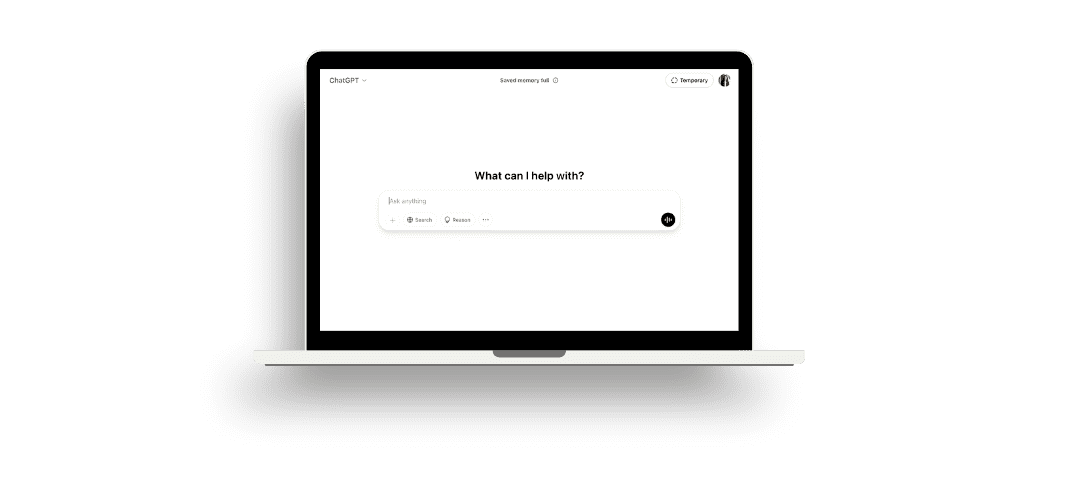
? ChatGPT (Free)
Best for: DIYers, budget-friendly designers, and curious creatives
Level: Beginner to Intermediate (depending on your comfort with trial + error)
Price: Free
ChatGPT is my not-so-secret weapon for custom CSS. You can literally ask it to write code for Showit—and if you’re specific enough, it’ll give you a solid starting point.
What to use it for:
-
Adding a hover underline or glow to nav links
-
Changing the scroll speed on anchored sections
-
Creating border animations
-
Fixing mobile spacing issues with flexbox or grid
Pro tip: Be really clear in your prompts. Example:
“Write CSS for Showit to add a subtle hover underline to navigation links. Use color #E4CFCF and 1px thickness. I’m using Playfair Display as my font.”
The more details you include (font stack, colors, placement, mobile behavior), the better results you’ll get. And if something doesn’t look quite right? Just ask it to revise or troubleshoot.
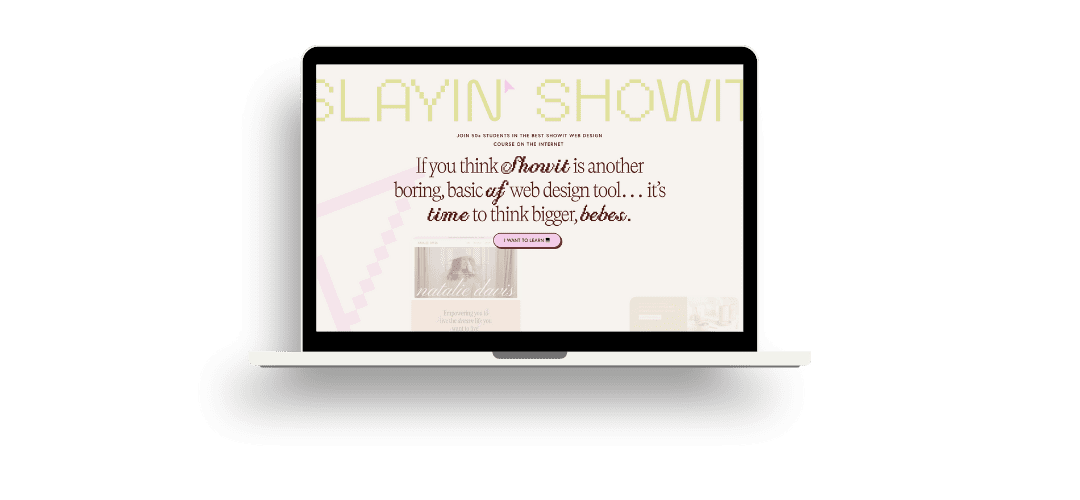
✨ Slayin’ Showit
Best for: Designers looking to level up visuals and animation
Level: Beginner to Intermediate
Price: Free blog tutorials + Paid Pro Membership ($17/month or $170/year)
Slayin’ Showit is a goldmine. It’s packed with custom CSS for Showit designers specifically.
Examples of what you’ll find:
-
Scroll reveal effects
-
Animated hover cards
-
Carousel-style blog sections
-
Image reveals + gradient overlays
Everything is broken down into digestible bits with copy/paste code and Showit-specific instructions. Their Pro Membership unlocks advanced trainings and a code snippet vault—perfect if you find yourself using CSS regularly.
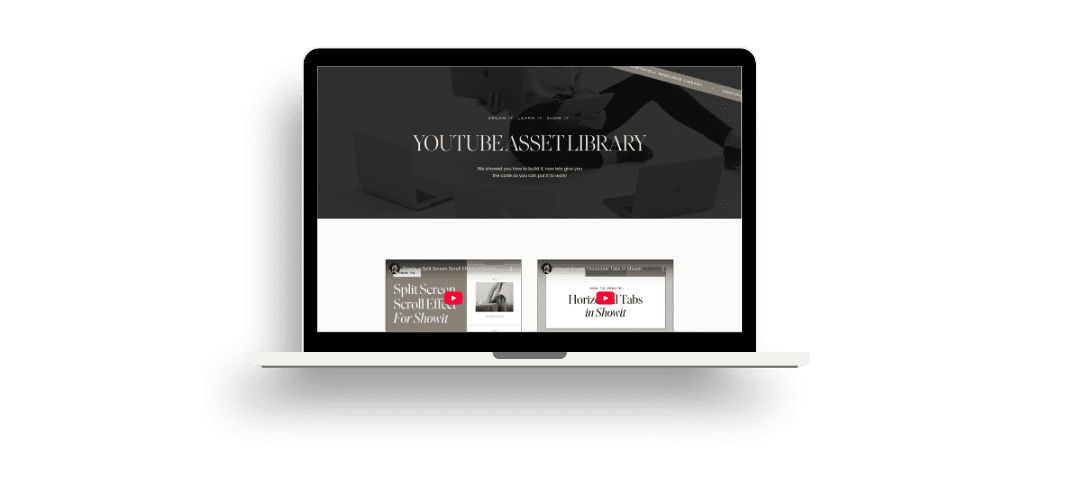
? Norfolk Design Co.
Best for: Minimalist designers who want clean, easy fixes
Level: Beginner
Price: Free
Norfolk offers a few lovely, no-fuss CSS snippets designed with Showit in mind. These are especially helpful for:
-
Blog spacing fixes
-
Button styling
-
Font smoothing
-
Subtle transitions
You’ll mostly find their code on Instagram via carousel posts and stories, so keep an eye on @norfolkdesignco or subscribe to their email list. Their vibe is all about making design simpler, not fancier—so this is ideal if you want just a little bit of CSS to polish things up.
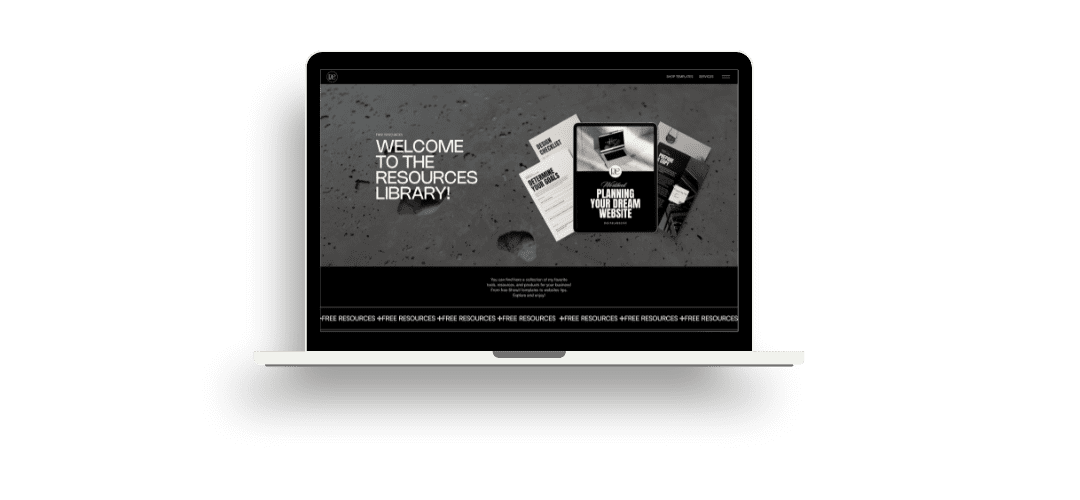
? Digital & Chic – Free Resources
Best for: Designers who love learning by doing
Level: Beginner to Intermediate
Price: Free
Digital & Chic offers free Showit templates and resources that often include (or benefit from) small CSS tweaks. It’s a great place to grab pre-built sections and try customizing them further with CSS—like:
-
Centering content vertically
-
Adding borders to blog images
-
Creating subtle scroll effects
Use this resource as a sandbox: start with their designs, then add a little CSS magic to make it your own.
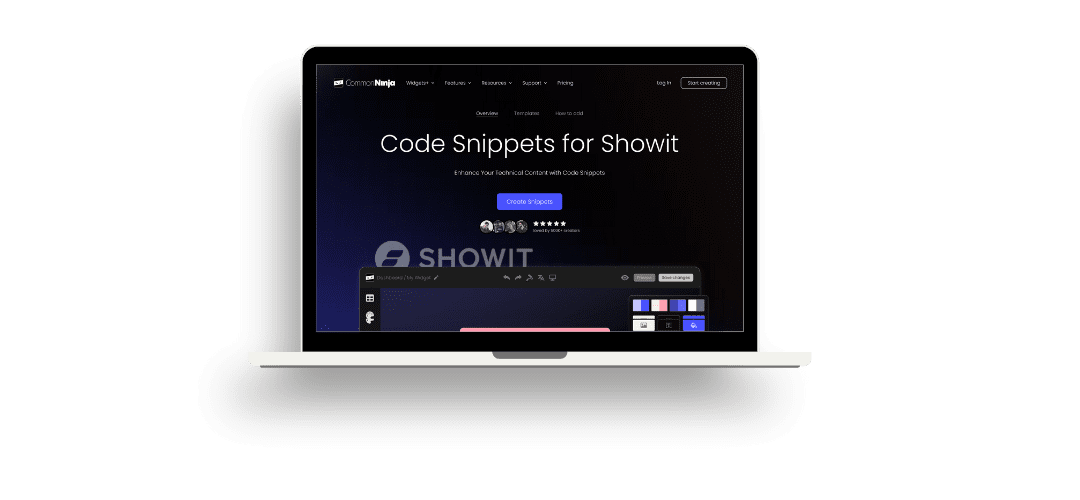
? Common Ninja
Best for: Bloggers, educators, or content creators embedding code
Level: Beginner
Price: Free plan available; paid plans start at $10/month
This tool is for when you need to embed styled content (think: code blocks, FAQs, comparison tables). Common Ninja lets you customize and copy code blocks into Showit with little-to-no CSS knowledge. The free version is fairly generous, but you may want to upgrade if you’re embedding often.
Use it for:
-
Styled tutorials inside blog posts
-
Custom FAQ layouts
-
Pricing comparisons
This one isn’t as flashy, but super helpful when you’re using Showit for educational or service-based content.
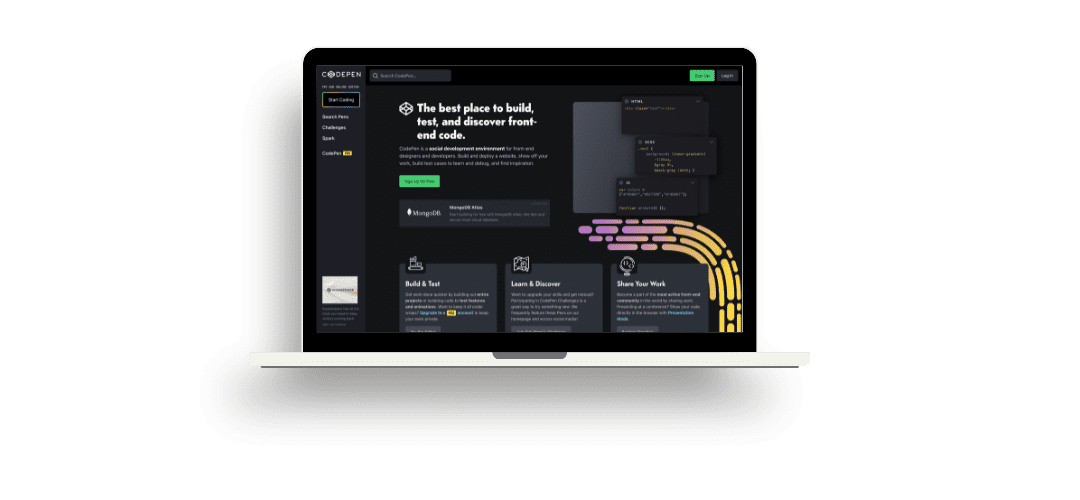
? CodePen
Best for: Advanced designers or those who love experimenting
Level: Intermediate to Advanced
Price: Free
Okay, this is the deep end of the pool. CodePen isn’t made for Showit, but it is a great place to find creative CSS examples—like:
-
Animated text
-
Interactive hover effects
-
Custom cursors
-
Responsive image grids
Copy code from a pen you like, then paste it into ChatGPT and ask:
“Can you rewrite this CSS so it works in Showit’s custom CSS section? I’m using Raleway and #232323 for colors.”
It takes a few tries sometimes, but the result is custom and unique—and no one else will have it.
Wrapping It Up: Best places to find custom CSS for Showit designers
There are so many ways to add custom CSS to your Showit website—and you don’t have to break the bank (or your brain) to do it. Whether you’re just dabbling with ChatGPT or looking for advanced scroll animations, there’s a resource out there for you.
As of April 2025, these are the best resources I’ve found—but I’m always scouting for more, especially free or low-cost tools that make your website feel even more “you.”
If you’ve got a favorite place to snag code, I’d love to hear it! And if you’re stuck with a design idea you know could work with a little CSS? You know where to find me.
Happy customizing. ?
Pin for Later:
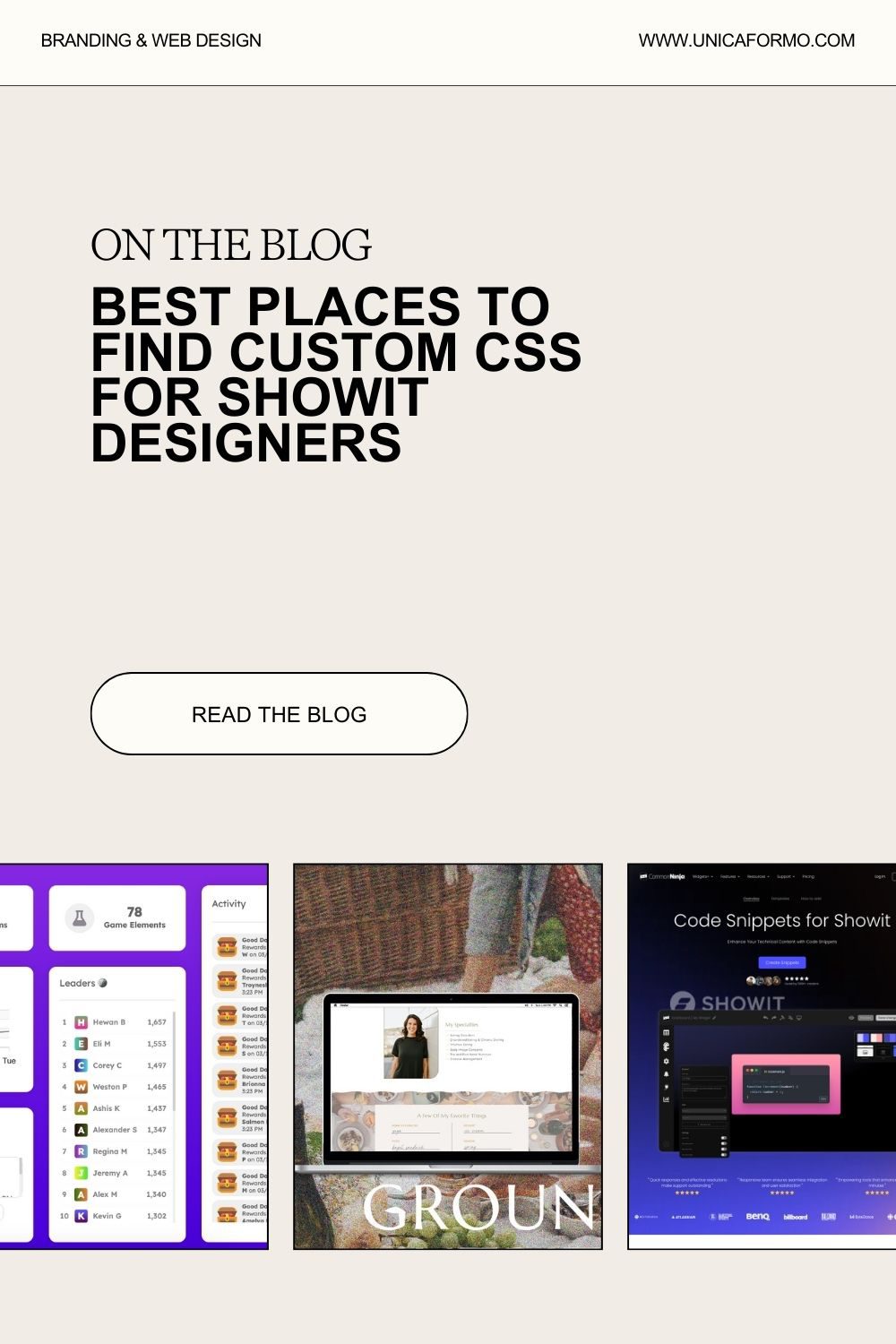
Love the idea of a site that’s a little more custom? I use CSS in my designs to bring next-level polish and functionality to every build—so your site doesn’t just look good, it feels like you. If you’re ready for a website that stands out from the template crowd, let’s chat about building yours!

Jordin Brinn is the founder and lead designer of Unica Formo — a creative studio in Columbus, Ohio, specializing in custom Showit website design and brand strategy for service-based businesses like coaches, consultants, therapists, creatives, and wellness professionals. With over a decade of business experience, she helps clients bring strategy, clarity, and personality to their online presence.
Explore design services and free resources at unicaformo.com.
