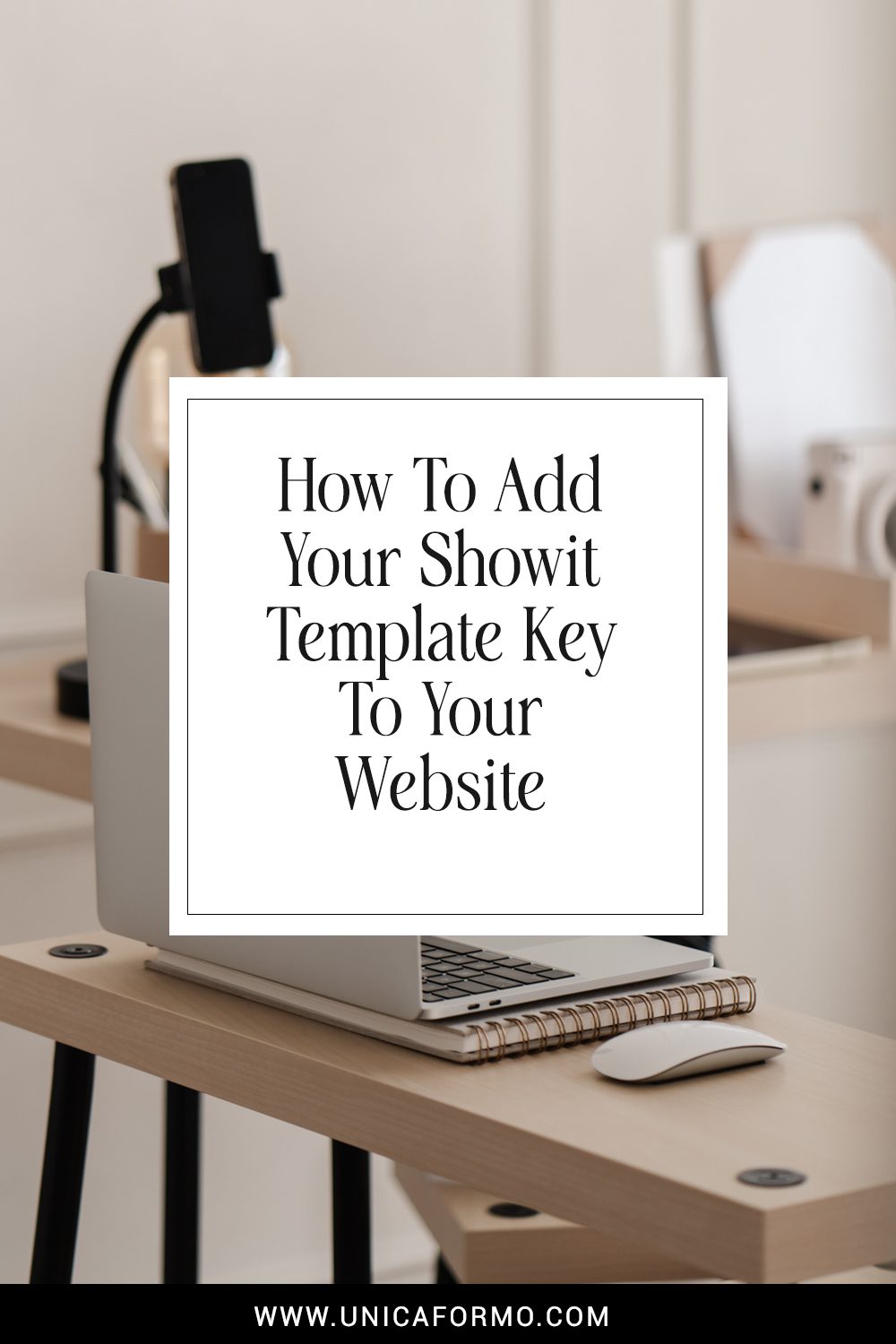How To Add Your Showit Template Key To Your Website
If you’ve purchased a Showit template, you’re already on the path to creating a stunning, customized website. But what comes next? Adding your Showit template key to your website is a crucial step that can sometimes feel daunting, especially if you’re new to the platform. In this post, we’ll guide you through the process, ensuring you can easily integrate your new template and start building your dream website.
What Is a Showit Template Key?
A Showit template key is a unique code that allows you to add a pre-designed website template to your Showit account. This key grants you access to the design, enabling you to customize it to suit your brand. Whether you’ve purchased a template from a designer or downloaded a free one, this key is essential to getting started.
Why Use a Showit Template?
- Saves Time: A Showit template gives you a head start by providing a professionally designed layout that you can customize to match your brand style. This saves you time compared to building a website from scratch.
- Professional Design: Templates are often created by experienced designers who understand the latest trends and best practices in web design, ensuring your site looks polished and modern.
- Customization Flexibility: Showit’s drag-and-drop editor allows you to easily tweak the template to fit your specific needs, from changing colors and fonts to rearranging sections.
Step-by-Step Guide to Adding Your Showit Template Key
1. Access Your Showit Account
First, log into your Showit account. If you don’t have an account yet, you’ll need to create one. Showit offers a free trial, so you can explore the platform before committing to a plan.
- Tip: Bookmark the login page for easy access. You’ll likely return here often as you build and maintain your website.
2. Navigate to Your Library
Once logged in, head to the “Library” section of your Showit dashboard. This is where all your purchased or imported templates will appear once added.
- Pro Tip: Familiarize yourself with the Library layout, as it’s where you’ll manage all your templates and designs.
3. Add the Template Key
To add your template key, follow these simple steps:
- Click on the “+” icon in the Library.
- Select “Add Design by Key” from the dropdown menu.
- Paste your template key into the provided field and click “Submit.”
Your template will now appear in your Library, ready for you to start customizing.
- Quick Note: If you’ve purchased a template, the designer usually emails the template key to you. Check your inbox and spam folders if you haven’t received it.
4. Apply the Template to Your Website
With the template added to your Library, it’s time to apply it to your website:
- Click on the template in your Library.
- Select “Use This Design” to start editing it.
- The template will be loaded into the Showit editor, where you can begin customizing it to fit your brand.
- Editing Tips: Don’t be afraid to experiment with the drag-and-drop editor. Showit’s platform is user-friendly, allowing you to make changes in real-time without any coding knowledge.
5. Customize Your Template
Now that your template is in the editor, it’s time to make it your own. Customize the text, images, colors, and fonts to align with your brand style.
- Pro Tip: Ensure your branding elements, like your logo and brand colors, are consistent across all pages to create a cohesive look.
- Image Alt Text: Remember to add alt text to all images. This not only improves accessibility but also boosts your SEO.
Troubleshooting Common Issues
Template Key Not Working
- Solution: Double-check that you’ve copied the entire key correctly. If the problem persists, contact the template designer or Showit support for assistance.
Template Doesn’t Appear in Library
- Solution: Ensure you’re logged into the correct Showit account. If you still can’t find the template, reach out to Showit support for help.
Why You Should Regularly Update Your Website
As your business evolves, so should your website. Regular updates ensure that your site remains fresh, relevant, and in line with your brand’s growth.
- When to Update: Consider updating your website whenever you have new products, services, or branding changes. Regularly refreshing your content also helps with SEO, keeping your site higher in search engine rankings.
In conclusion, adding your Showit template key is the first step toward creating a beautiful, functional website that reflects your brand. With this guide, you should feel confident navigating the process and customizing your template to make it uniquely yours. Remember, your website is often the first impression potential customers have of your business—make it count!
Take your website to the next level with our expertly crafted Showit templates or by booking a consultation for personalized design services.
Save For Later