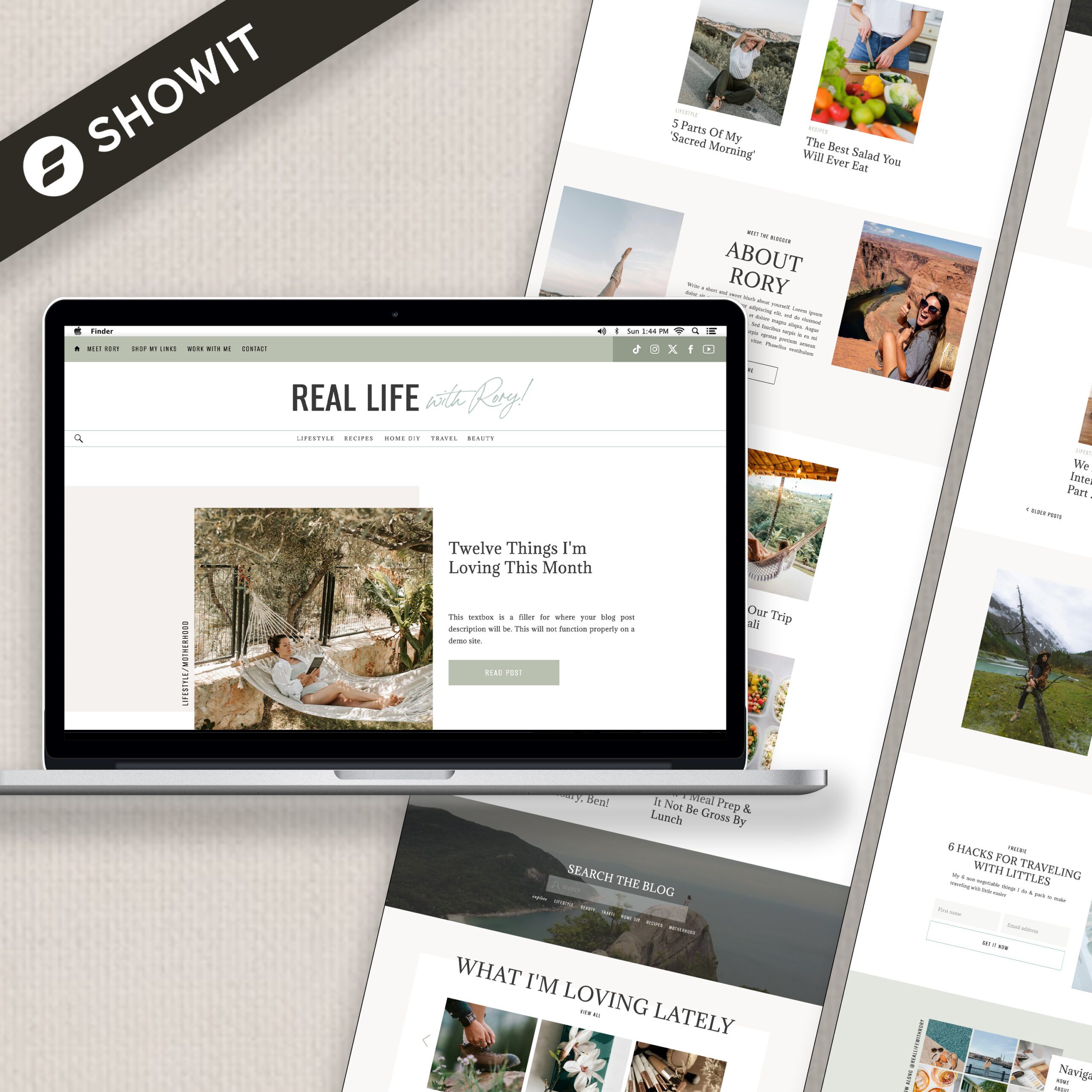- 1. Make a Copy Before You Touch Anything
- 2. Customize Your Brand Styles First
- 3. Edit Your SEO Settings and Page Info
- 4. Replace Images—But Keep Proportions Consistent
- 5. Edit Text Within the Boxes—Don't Move Them!
- 6. Double-Check Your Links
- 7. Customize Mobile Layouts Separately
- 8. Don’t Delete Canvases—Hide Them
- Bonus: Customize a Showit Template With Help (If You’re Over It)
- Final Thoughts
- 1. Make a Copy Before You Touch Anything
- 2. Customize Your Brand Styles First
- 3. Edit Your SEO Settings and Page Info
- 4. Replace Images—But Keep Proportions Consistent
- 5. Edit Text Within the Boxes—Don't Move Them!
- 6. Double-Check Your Links
- 7. Customize Mobile Layouts Separately
- 8. Don’t Delete Canvases—Hide Them
- Bonus: Customize a Showit Template With Help (If You’re Over It)
- Final Thoughts
Step-by-step tips to keep your site polished, functional, and fully you.
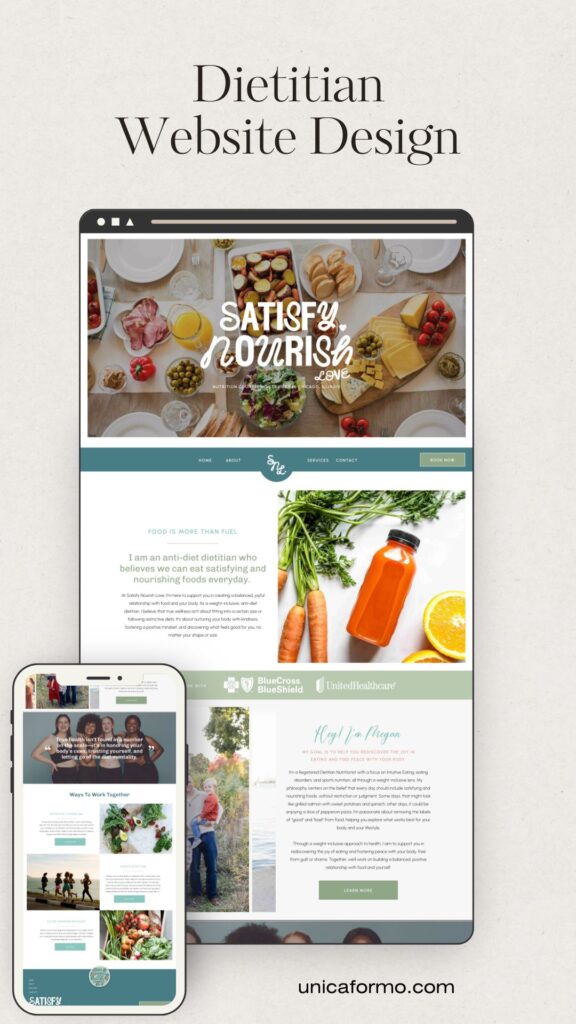
Let’s be honest—deciding to customize a Showit template sounds fun and easy… until you change one thing and the whole layout feels off. I’ve helped dozens of Showit users go from “this template doesn’t look like me” to “this site is so me it hurts.”
I’ve designed websites from scratch, refreshed existing templates, and cleaned up more than a few DIY projects that went sideways. My approach is equal parts creative and strategic—I love a site that looks amazing and actually works.
So, whether you’re just starting to customize a Showit template or knee-deep in edits and second-guessing every move, I’ve got you. This post will walk you through how to confidently customize your Showit template—without breaking links, layout, or mobile design—and how to know when it’s time to hand it off to someone who does this all the time (👋).
1. Make a Copy Before You Touch Anything

Before you start making changes, duplicate your site in Showit. This gives you a backup in case something goes wrong.
To do this:
- Go to your Showit dashboard
- Click the three dots in the corner of your site preview
- Select “Duplicate Site”
👉 Pro tip: Name it something like “Template Backup – DO NOT EDIT” to avoid confusion later.
2. Customize Your Brand Styles First
This is the foundation of your customization. Head into Design Settings and update:
- Fonts: Choose on-brand web + mobile fonts
- Colors: Set your brand colors
- Text styles: Adjust heading and paragraph sizes
This ensures that when you start replacing content, everything looks consistent without having to tweak each section manually.
🛑 What to watch for:
If you skip this step, you’ll waste time changing fonts and colors canvas by canvas. Plus, your site may end up feeling visually disjointed.
3. Edit Your SEO Settings and Page Info
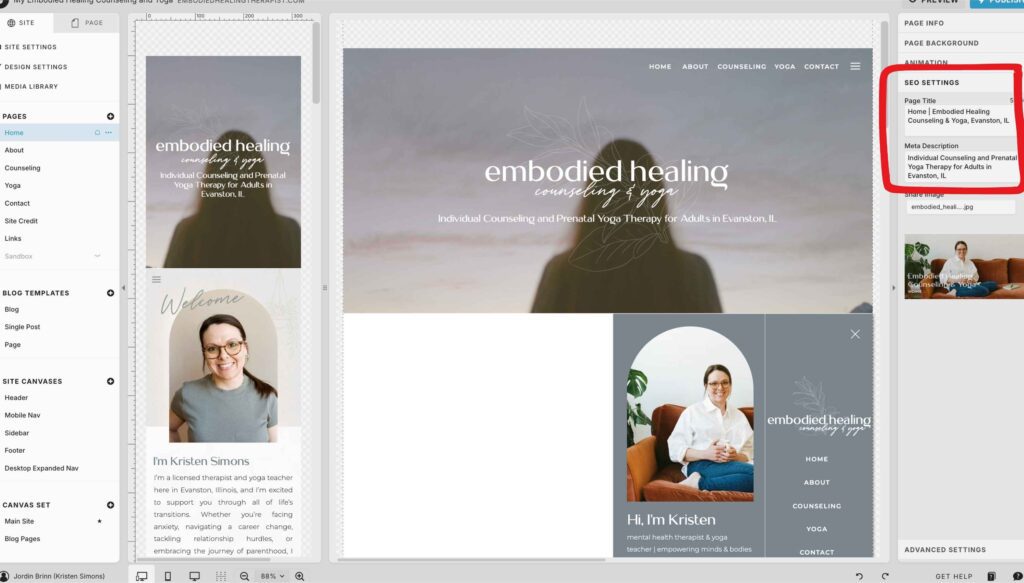
Before diving into visuals, take a few minutes to customize:
- Page Titles
- Meta Descriptions
- Slugs/URLs
This helps with search engine visibility and makes your site easier for users to navigate.
4. Replace Images—But Keep Proportions Consistent
Images are a big part of what makes your site feel like you. But be strategic:
- Use high-quality, web-optimized images (.jpg or .png, under 500kb)
- Stick to the same aspect ratio as the original image to preserve layout
- Use Showit’s media library to stay organized
🛑 What can go wrong:
Uploading vertical images where a horizontal one was placed can cause overlapping, stretching, or layout shifts—especially on mobile.
Need more help? Check out the blog post I wrote all about optimizing your images for Showit: How to Optimize Your Images on Your Showit Website
5. Edit Text Within the Boxes—Don’t Move Them!
You can (and should) change the text to reflect your brand voice, but avoid dragging text boxes around unless you’re confident in layout spacing.
Instead:
- Click into the text box
- Update the copy
- Use the right-hand Inspector Panel to adjust spacing
🛑 What can go wrong:
Moving elements on desktop doesn’t automatically move them on mobile. One wrong nudge, and your text ends up overlapping images—or disappears entirely on smaller screens.
6. Double-Check Your Links
Most templates include placeholder links. You’ll want to go through every:
- Navigation link
- Button
- Social icon
- Footer link
Use Preview Mode to test them all—on both desktop and mobile.
🛑 What to watch for:
Forgotten placeholder links = 404 errors. These hurt your user experience and your SEO.
7. Customize Mobile Layouts Separately
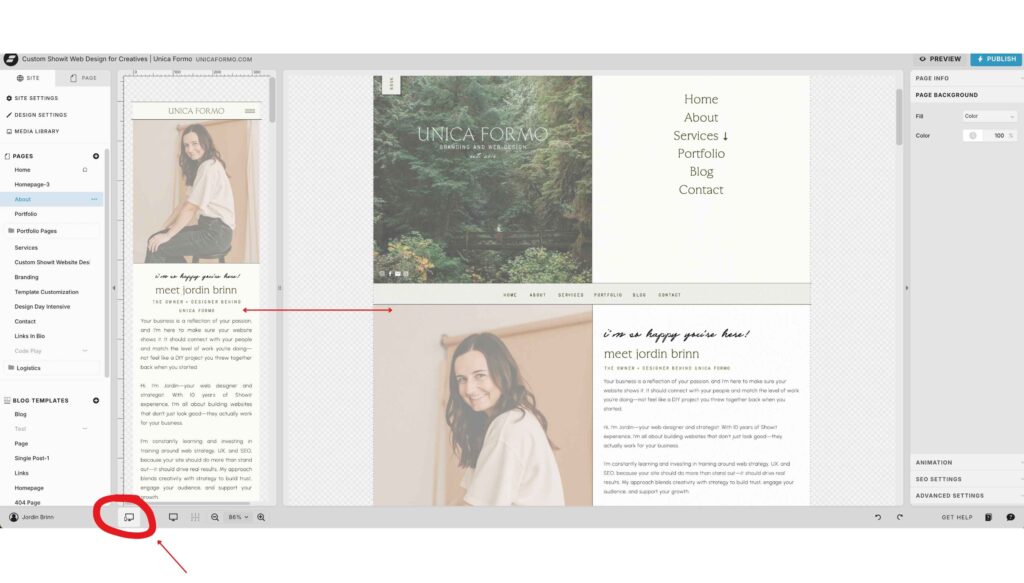
Showit gives you total creative control on mobile—but that means it won’t automatically resize or rearrange for you.
After every major edit:
- Switch to Mobile View
- Adjust each canvas layout
- Make sure buttons, text, and images are spaced and visible
🛑 What can go wrong:
Skipping mobile optimization is one of the most common mistakes I see when people customize a Showit template. And since most people are browsing on their phones, it’s a big deal.
8. Don’t Delete Canvases—Hide Them
If you’re unsure about a section, don’t delete it yet. Just click the eye icon to hide it from view. This keeps the structure intact in case you change your mind or need to reference spacing.
Bonus: Customize a Showit Template With Help (If You’re Over It)
If this process sounds overwhelming—or you’ve already made a few missteps—there’s no shame in calling in help.
✨ With my Showit Template Customization Service, I take your purchased template and turn it into a fully customized website that reflects your brand, keeps the original functionality, and looks good everywhere.
Here’s what you’ll get:
- Branded fonts, colors, and images
- Layout adjustments to fit your content
- Mobile-optimized design
- Link and SEO setup
- A video walkthrough so you can make updates later
Final Thoughts
You don’t need to be a designer to customize a Showit template—but you do need to be thoughtful. With the right steps and a little strategy, you can create a site that feels custom and functions beautifully.
And if you’d rather skip the stress and start with a site that’s ready to go?
Let’s customize your template together. I’ll handle the heavy lifting so you can focus on doing what you love.
Pin for Later:
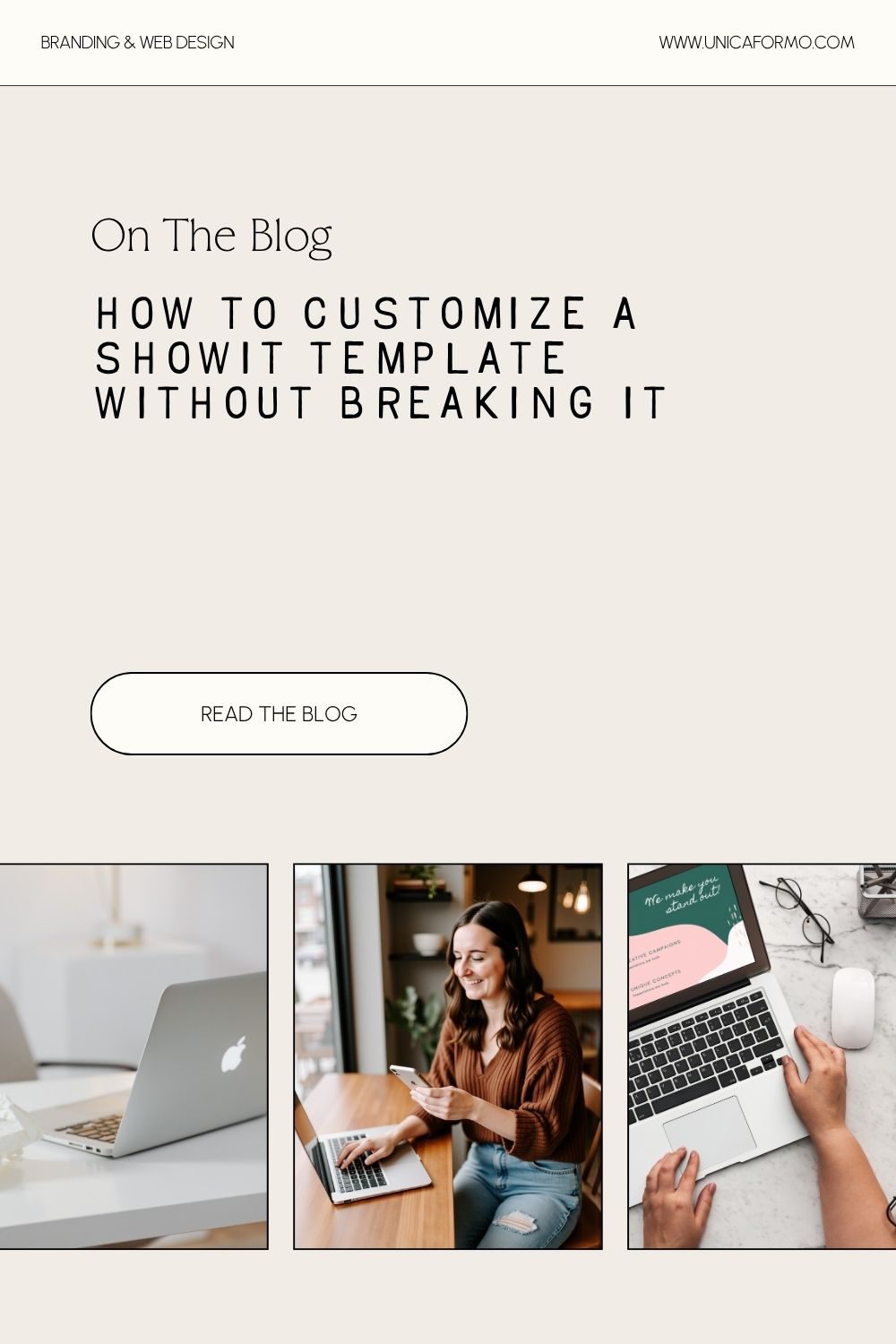

Jordin Brinn is the founder and lead designer of Unica Formo — a creative studio in Columbus, Ohio, specializing in custom Showit website design and brand strategy for service-based businesses like coaches, consultants, therapists, creatives, and wellness professionals. With over a decade of business experience, she helps clients bring strategy, clarity, and personality to their online presence.
Explore design services and free resources at unicaformo.com.