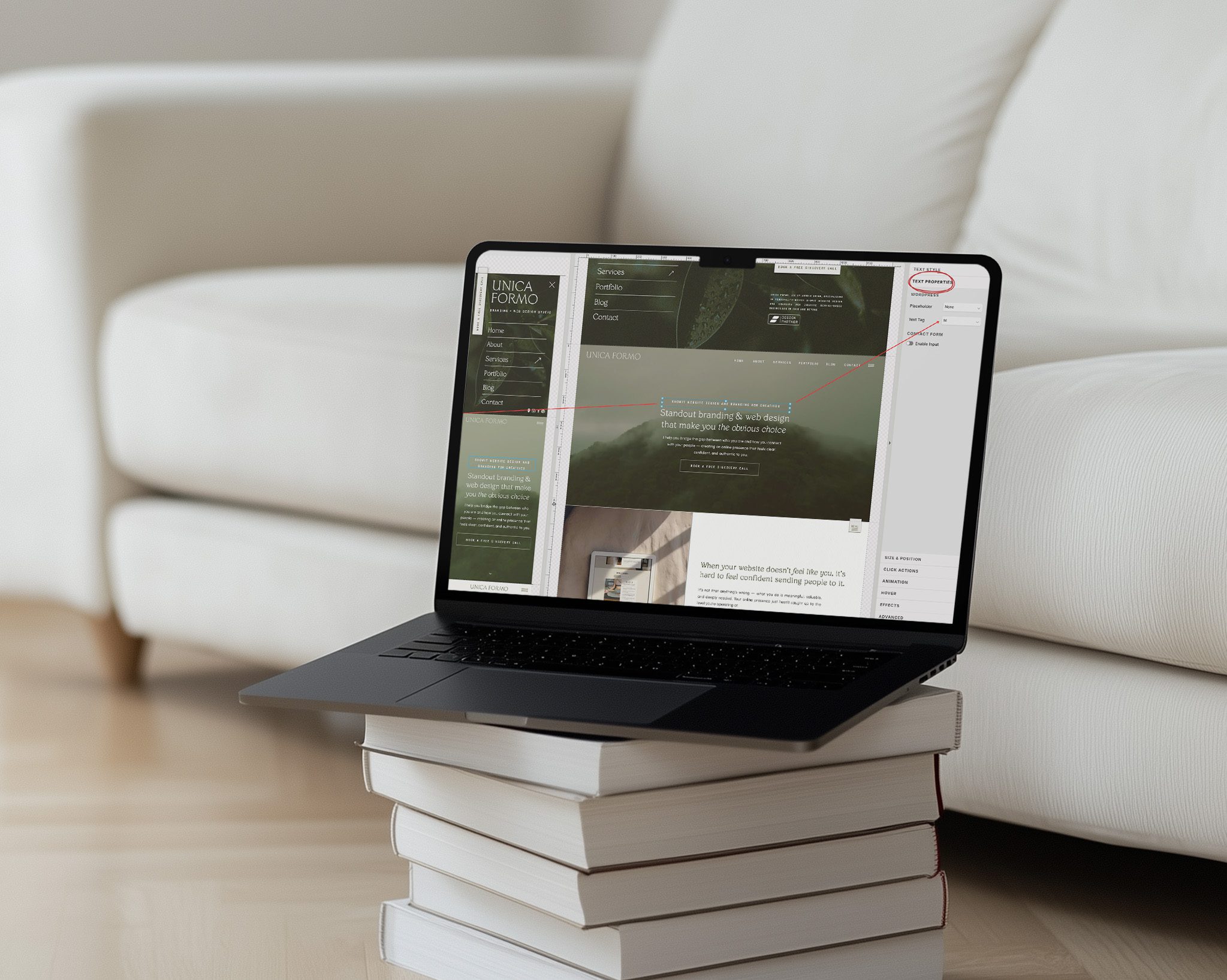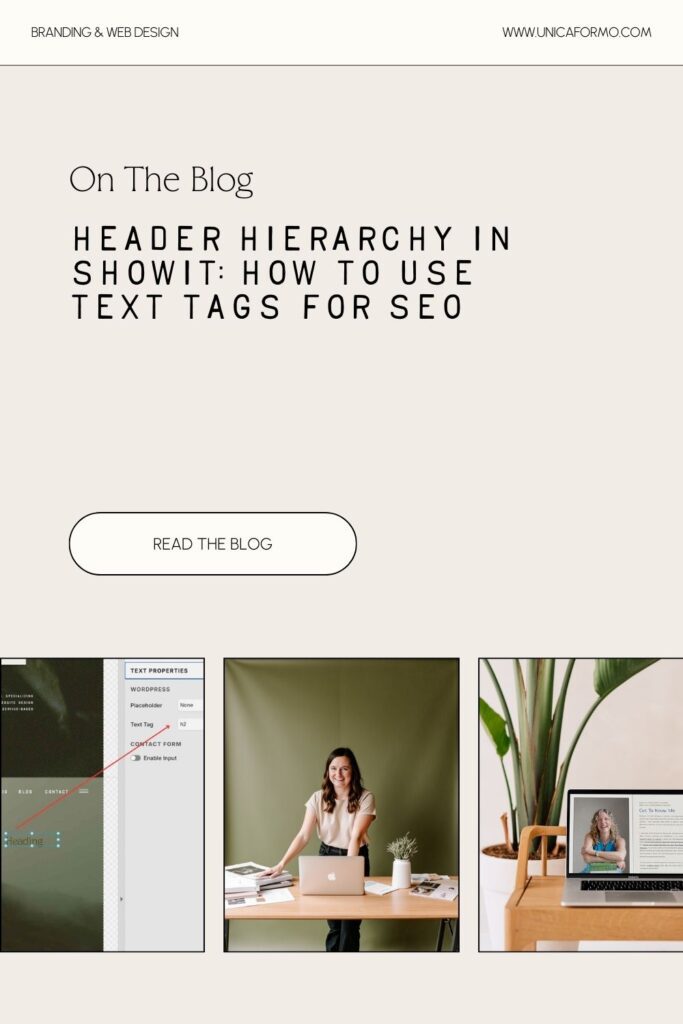Header hierarchy in Showit is one of the most important things to get right if you want your website to perform well in search. I’m Jordin, a brand and web designer who’s been working with Showit for years, and I love this platform because it gives my clients so much creative freedom without needing to touch code. Photographers, wellness practitioners, and other service-based business owners especially love it because their websites can finally look and feel unique—while still being manageable on their own.
But let’s clear up a common myth: Showit is not bad for SEO. Like with any platform, your SEO depends on how you set things up. Squarespace, WordPress, Wix—it doesn’t matter. None of them will rank your site automatically. You have to configure the settings, create strong content, and maintain your site.
Where Showit feels a little less intuitive is in those SEO “under the hood” details, like header hierarchy in Showit, text tags, alt text, and redirects. Once you know where to look, though, it’s all totally manageable.
And this post covers one of the most critical pieces: setting up your header hierarchy and text tags correctly. Without this step, search engines may not understand what your pages are about, and you could be missing out on valuable SEO visibility.
Other critical SEO steps include:
Once you’ve nailed these foundational pieces and input all the right settings, you can shift your focus to an ongoing approach—like blogging strategically for SEO.
For now, let’s dig into headers.
What Are Text Tags in Showit?
Every text box in Showit has a hidden “label” called a text tag. These tell search engines and screen readers what kind of text they’re looking at.
- h1 → The main headline on your page (use once per page).
- h2 → Section titles that organize your content.
- h3 → Sub-section titles under your h2s.
- p → Paragraph text (your body copy).
- nav → Navigation menu text.
- div → Decorative or design-only text elements.
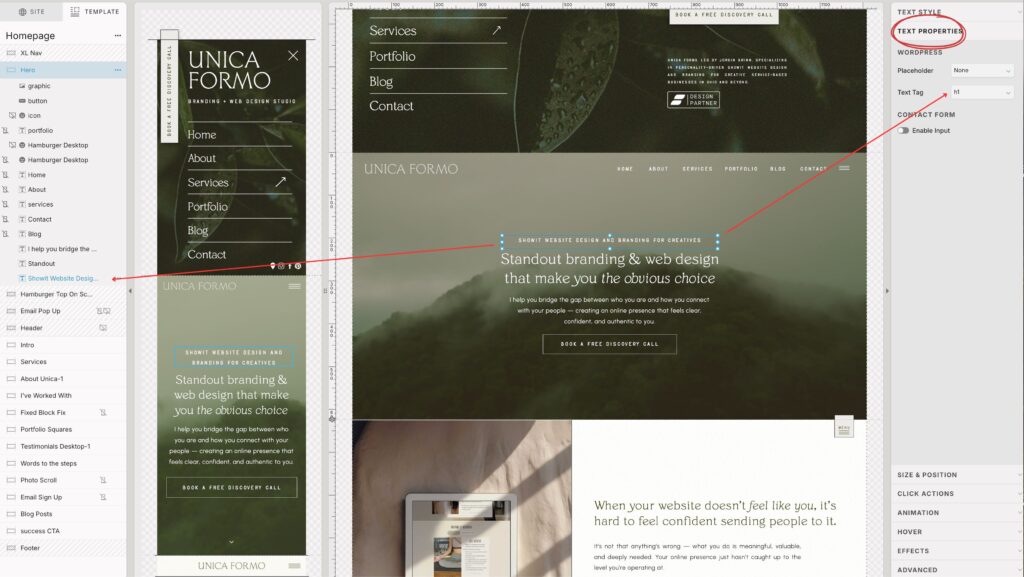
Showit’s Default Settings for Header Hierarchy
By default, Showit assigns tags based on your text style:
| Text Style | Default Tag |
|---|---|
| Title | h1 |
| Heading | h2 |
| Subheading | h3 |
| Paragraph | p |
| Decorative / Canvas Title | div |
You can change this anytime in the Text Properties panel → “Text Tag.”
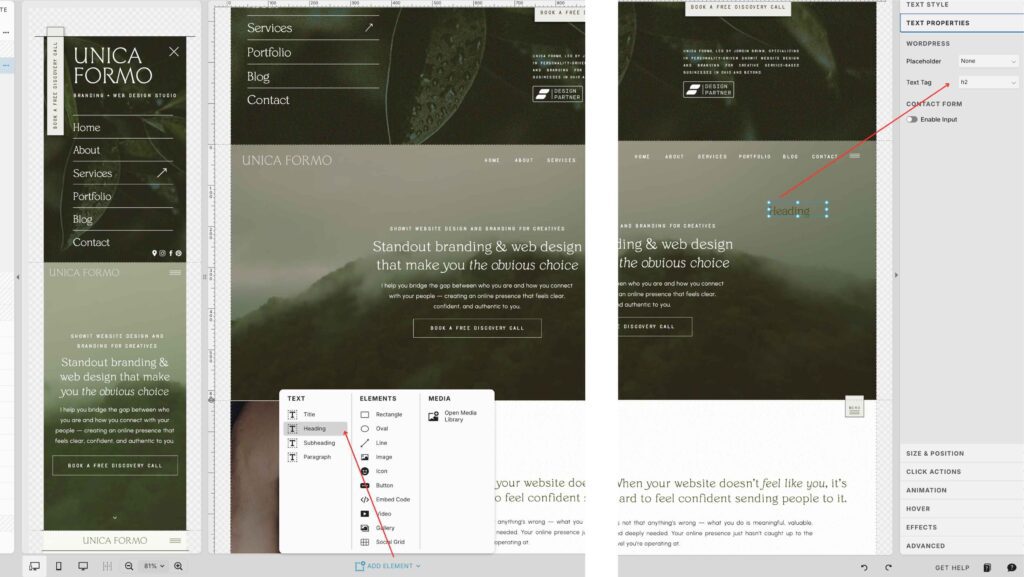
Why Header Hierarchy Matters
1. SEO Clarity and Header Hierarchy in Showit
Search engines scan your site top to bottom. Your h1 is the most important—it should match the keyword or topic of the page.
- ✅ Example of a strong h1: Website Design for Wellness Practitioners
- ❌ Not-so-great h1: Welcome to My Site
2. Readability and Header Structure for Visitors
Headers also make your content easier to skim and understand for actual people. They give your text flow and hierarchy, just like an outline.
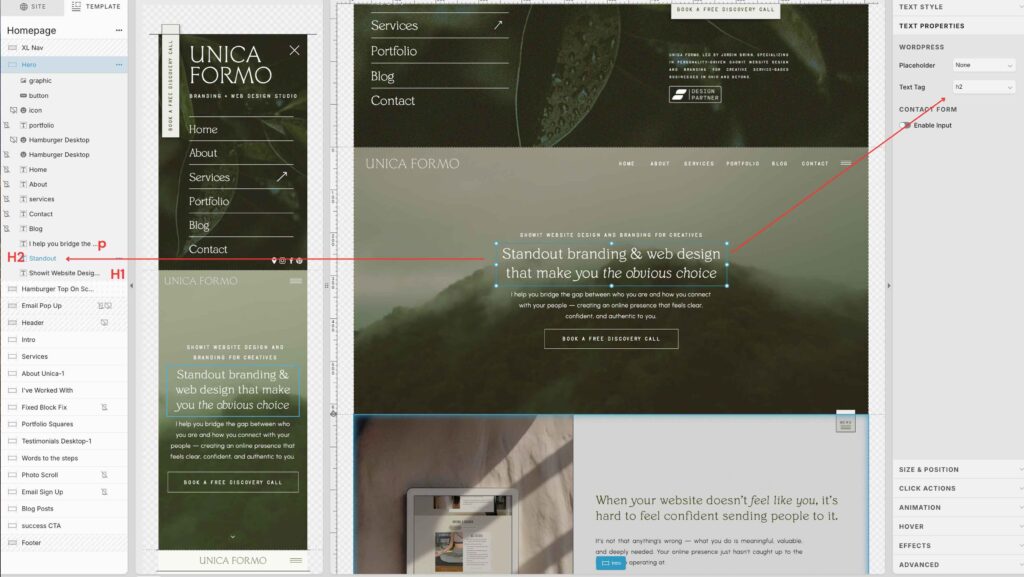
Common Mistakes with Header Hierarchy in Showit
- Multiple h1s → stick to one main headline per page.
- Skipping levels → don’t jump from h1 to h3; keep the order logical.
- Using headers just for style → you can make any tag bold or big. Structure and styling are separate.
These are the same pitfalls I see when clients set up their header hierarchy in Showit without realizing how it affects SEO.
Double-Check Your Work
Here’s an easy way to verify you did it right: install the Detailed SEO Extension (a free Chrome plugin).
Open your site, click the extension, and it will show you your headers (h1, h2, h3, etc.).
This lets you instantly spot if you have duplicate h1s or skipped levels.
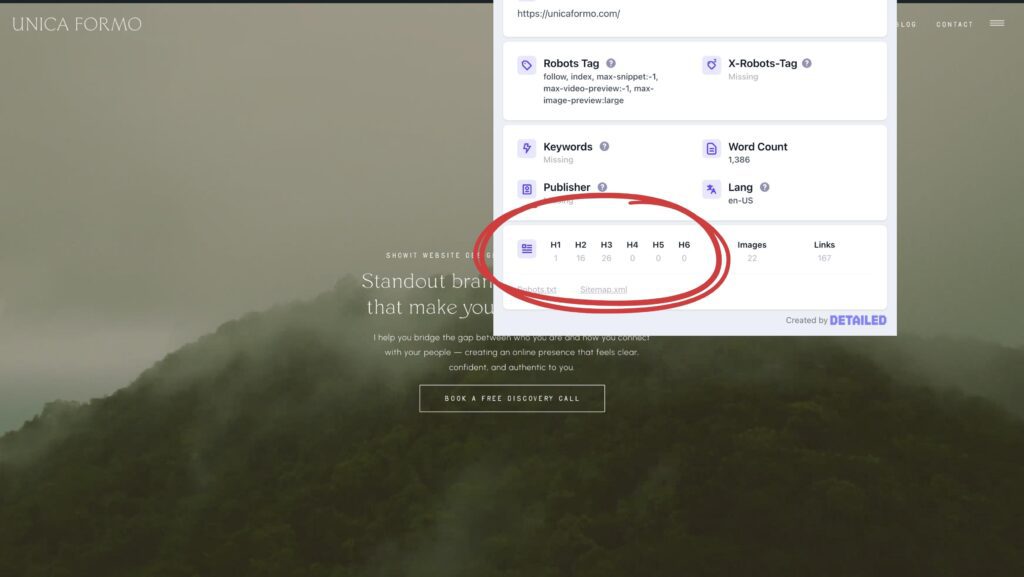
Visual Examples of Header Hierarchy in Showit
- h1 → “Website Design for Wellness Practitioners”
- h2 → “Services for Nutritionists, Therapists, and Coaches”
- h3 → “Custom Showit Templates” (nested under that h2)
- p → “I build websites that connect with your ideal client…”
- nav → “About, Services, Blog, Contact” in your menu
- div → A decorative pull quote or styled text element
This is the clean outline search engines want to see when reading your header hierarchy in Showit.
Pro Tips
- Make your h1 keyword-rich and unique for each page.
- Use h2s and h3s to organize your page like an outline.
- Don’t confuse structure with style—you can design any tag to look however you want.
- Before publishing, run the Detailed SEO Extension to confirm your header hierarchy in Showit is correct.
Quick Recap
- One h1 per page → make it keyword-rich.
- Use h2s and h3s for structure, in logical order.
- Don’t use headers just for styling.
- Check your work with the Detailed SEO Extension.
And remember, this is just one step in building strong SEO on your Showit site. You’ll also want to make sure you’re setting up redirects correctly, optimizing your images, and eventually blogging strategically for SEO.
FAQs About Showit Headers & SEO
Q: Can I use more than one h1 on a page?
A: Technically (accidentally) you can, but it’s not best practice. Stick to one h1 per page to avoid confusing search engines.
Q: What if I want a big headline that’s not my h1?
A: That’s fine! You can style any tag (like an h2 or p) to look big. Just don’t assign it as an h1 unless it’s truly the main topic of the page.
Q: Do my headers need to match exactly what’s in my SEO title?
A: Not exactly, but your h1 should include your main keyword so search engines connect the dots.
Q: How do I know if I’ve skipped levels?
A: Use the Detailed SEO Extension—it shows the full hierarchy so you can quickly spot mistakes.
Q: Does header hierarchy alone make me rank?
A: No—this is one piece of a bigger SEO puzzle. You also need quality content, optimized images, redirects, and ongoing blogging.
Pin for Later:

Jordin Brinn is the founder and lead designer of Unica Formo — a creative studio in Columbus, Ohio, specializing in custom Showit website design and brand strategy for service-based businesses like coaches, consultants, therapists, creatives, and wellness professionals. With over a decade of business experience, she helps clients bring strategy, clarity, and personality to their online presence.
Explore design services and free resources at unicaformo.com.