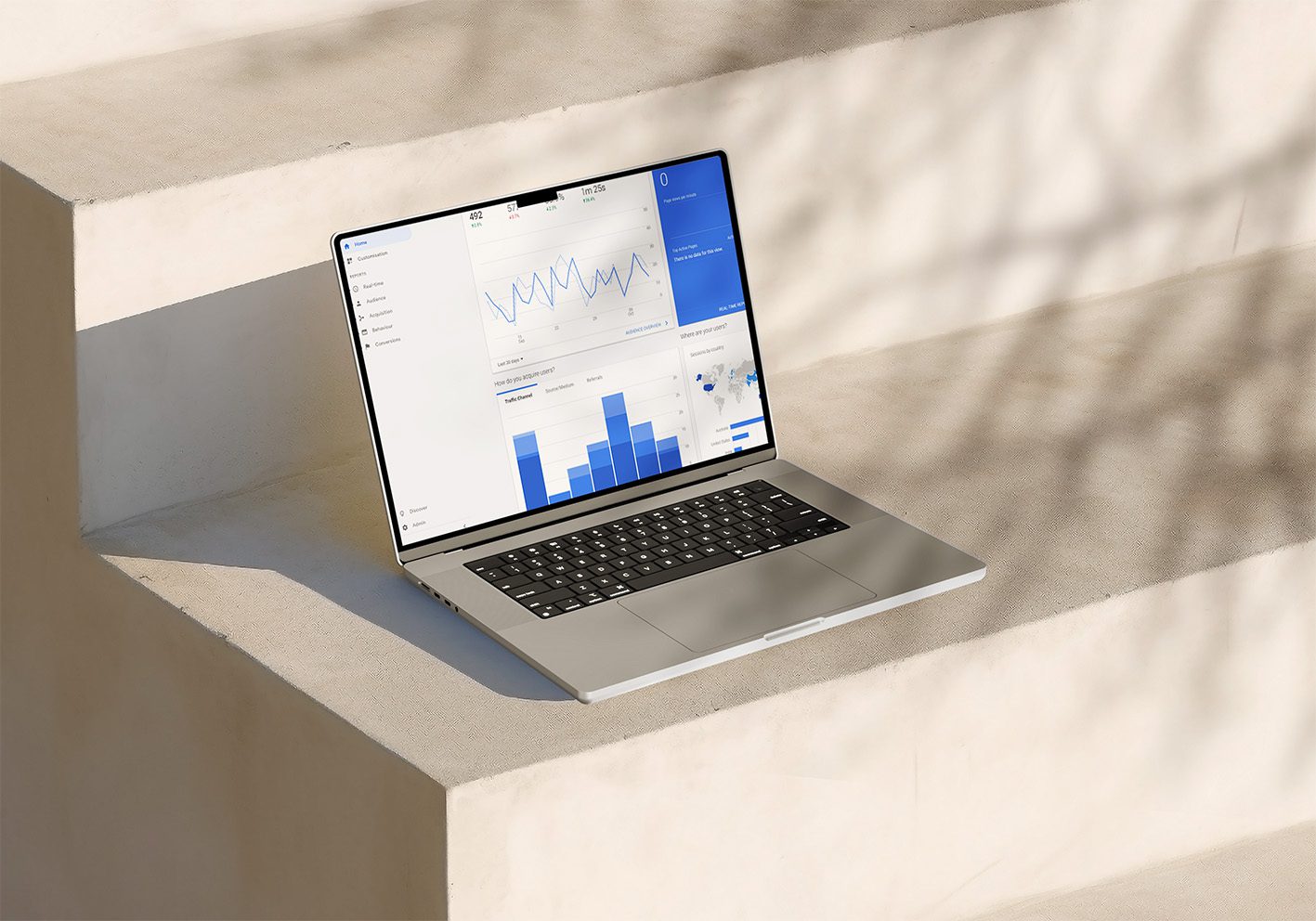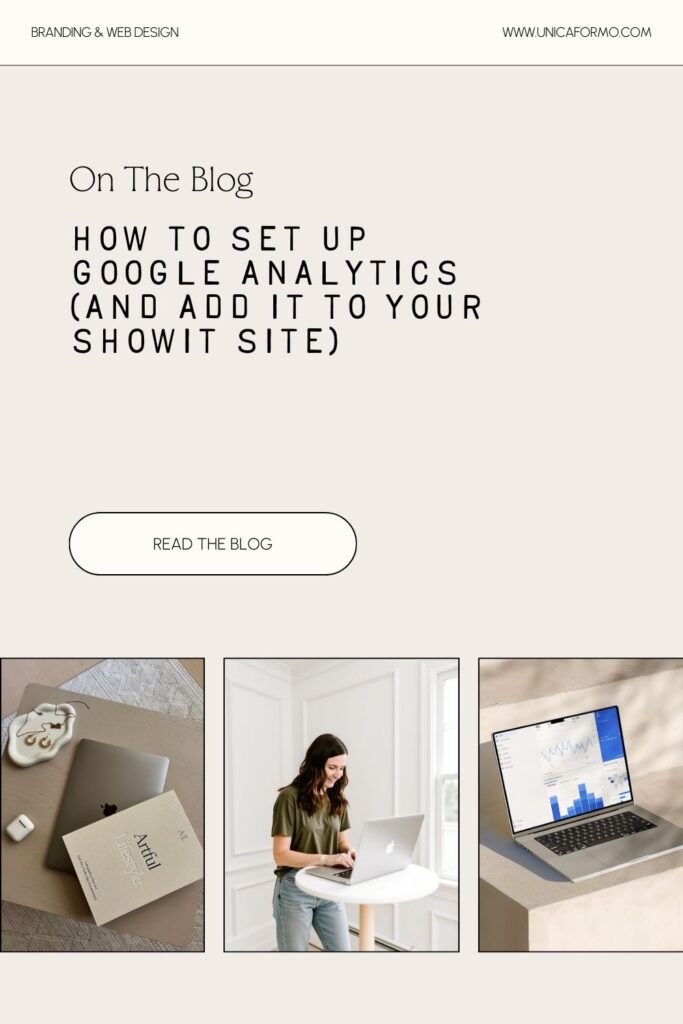- Step 1: Sign Into Google Analytics
- Step 2: Start a New Account and Property
- Step 3: Create a Data Stream
- Step 4: Copy Your Measurement ID
- Step 5: (Optional) Add a Team Member or Marketer
- Step 6: Add Google Analytics to Showit
- Bonus: Verify It’s Working
- Wrap Up
- Next Step in Your SEO Setup
- Ready to Go Beyond DIY?
- FAQs About Google Analytics + Showit
- Step 1: Sign Into Google Analytics
- Step 2: Start a New Account and Property
- Step 3: Create a Data Stream
- Step 4: Copy Your Measurement ID
- Step 5: (Optional) Add a Team Member or Marketer
- Step 6: Add Google Analytics to Showit
- Bonus: Verify It’s Working
- Wrap Up
- Next Step in Your SEO Setup
- Ready to Go Beyond DIY?
- FAQs About Google Analytics + Showit
If you’ve been following along with my SEO setup series, you know that each step builds on the last. We’ve already covered how to optimize your images on Showit, set up proper header hierarchy on Showit, and how to check for broken links and set up redirects.
Today, we’re taking on another crucial step: how to set up Google Analytics (and add it to your Showit site).
If you’ve ever wondered how people actually find your website, which pages they love most, or how long they hang around — Google Analytics is the tool that tells you all of that (and more). It can look intimidating at first, but don’t worry. I’m going to walk you through exactly how to set up Google Analytics for your website, grab your Measurement ID, and then connect it to Showit. By the end, you’ll have real data flowing into your account and a better understanding of how visitors are using your site.
Deep breath, sip of coffee, and let’s do this. I am going to teach you how to set up Google Analytics (and add it to your Showit site) in 6 easy steps.
Step 1: Sign Into Google Analytics
- Head to analytics.google.com.
- Click Get Started Today in the top right.
- Sign in with the Google account you want to use (your business email works great here).
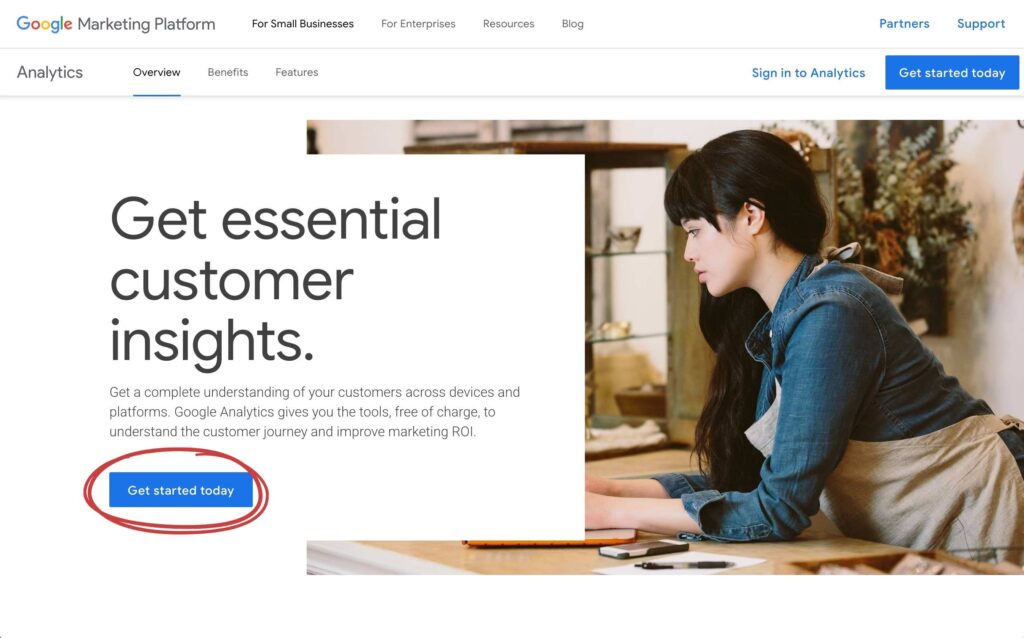
Step 2: Start a New Account and Property
- Click Start measuring.
- Add an Account name (usually your business name).
- Leave the default data-sharing boxes checked unless you have a reason not to.
- Click Next and fill in your Business information:
- Industry category
- Business size
- Business objectives → select Understand web and/or app traffic for the most complete setup.
- Add your Property details:
- Property name (ex: yourdomain.com)
- Reporting time zone
- Currency
Then hit Next.
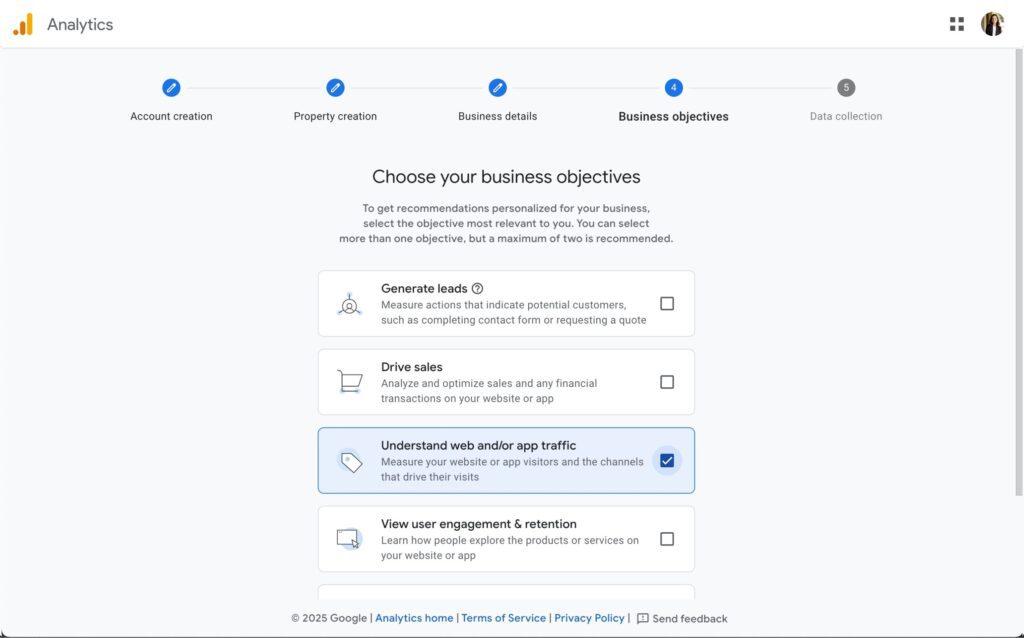
Step 3: Create a Data Stream
- On the “Choose Your Data Streams” page, select Web.
- Enter your full website URL (make sure it starts with https:// — Showit automatically provides SSL, so you’re covered).
- Give your stream a nickname (like Main Site) and click Create stream.
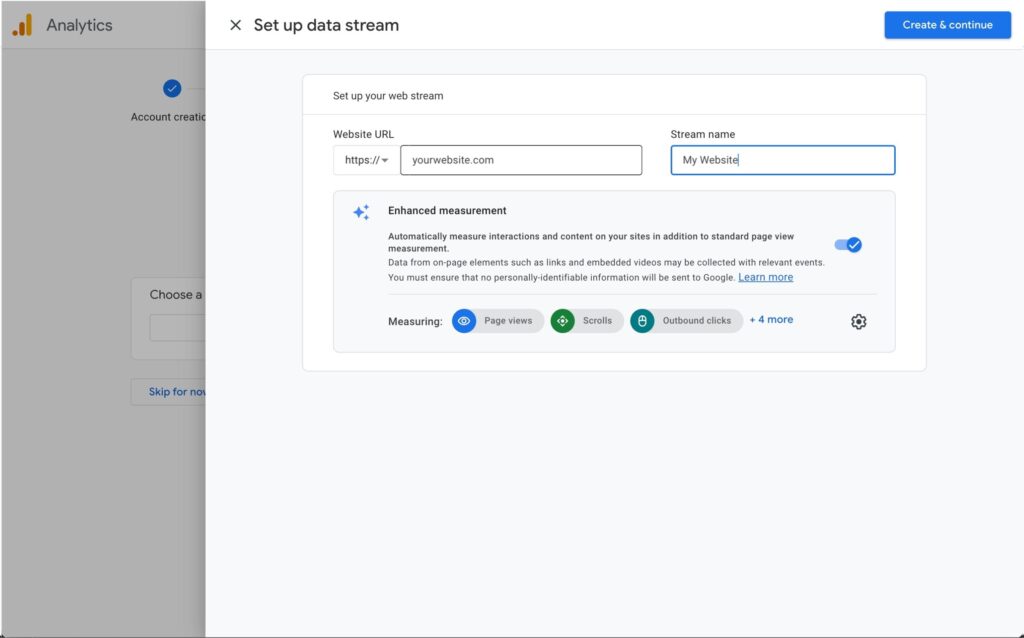
Step 4: Copy Your Measurement ID
After creating your stream, you’ll land on the Web Stream Details page. At the top right, you’ll see your Measurement ID (it begins with G-).
Copy this code — you’ll need it in a minute when we add Analytics to Showit.
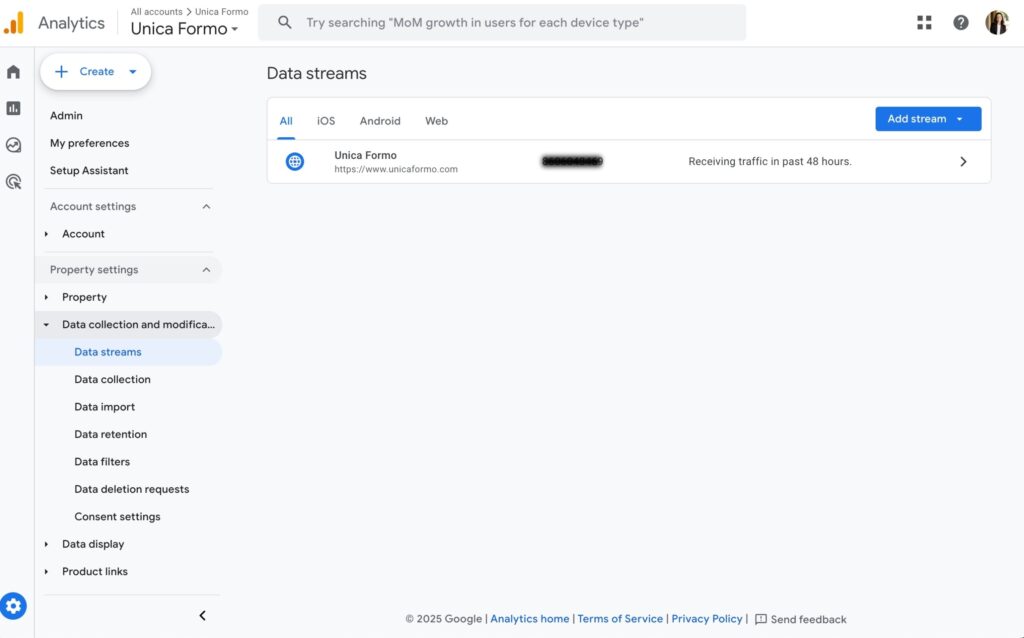
Click on that line and a pop up with your Measurement ID will appear.
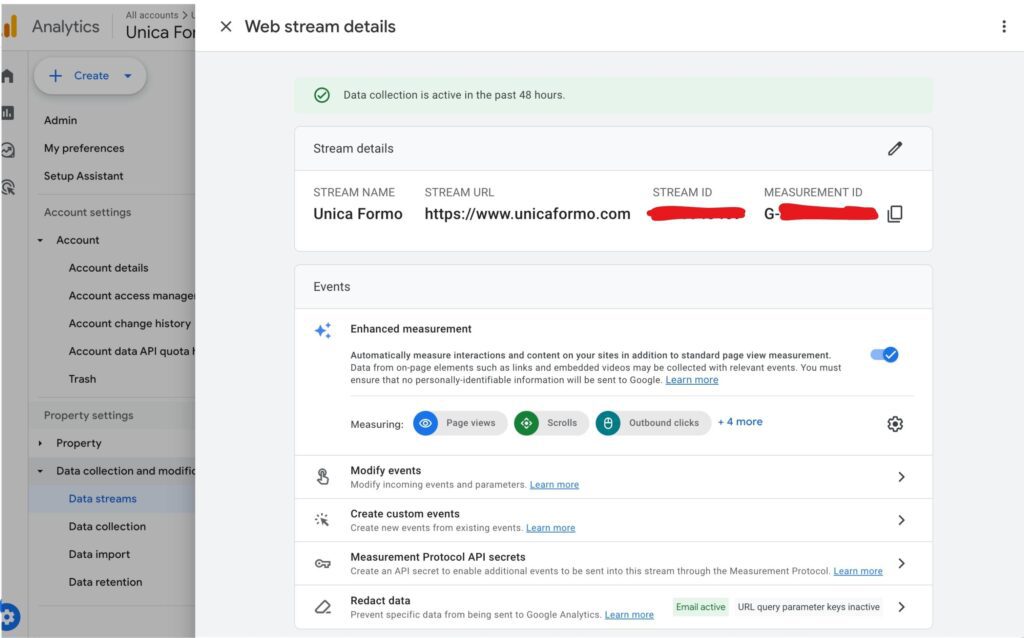
Step 5: (Optional) Add a Team Member or Marketer
If you’re working with a designer, marketer, or SEO pro, you can give them access:
- Go to the bottom left and click Admin.
- Under “Account,” select Account Access Management.
- Click the blue + in the top right → Add user.
- Enter their email and assign the role (usually Marketer).
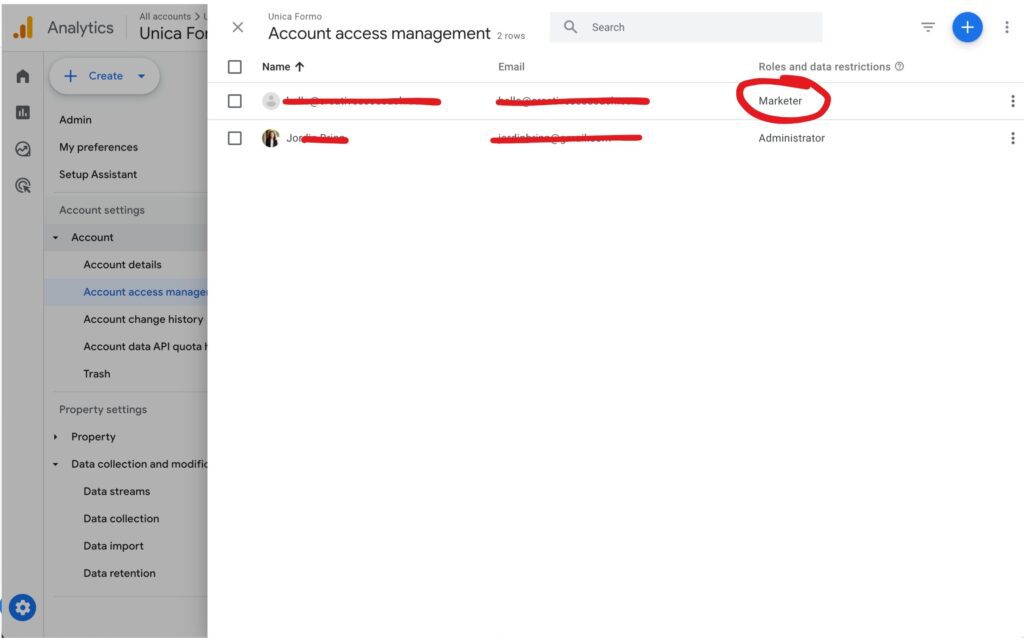
Step 6: Add Google Analytics to Showit
Now that you’ve got your Measurement ID, let’s connect it to your Showit site:
- Log into Showit and go to your Site Settings.
- Click Integrations.
- Paste your Google Analytics Measurement ID in the box.
- Showit automatically applies the code to every page of your site.
- Hit Publish to push the changes live.
That’s it! Your website is now connected to Google Analytics. Within 24 hours, you’ll start to see visitor data rolling in.
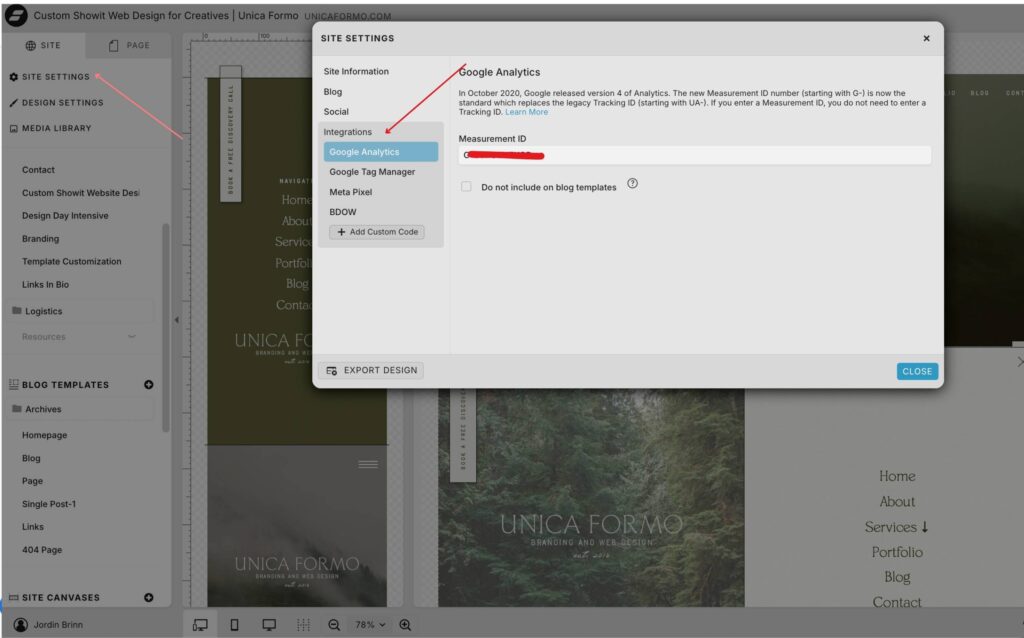
Bonus: Verify It’s Working
To double-check:
- Go back to Google Analytics.
- On the left sidebar, click Reports → Realtime.
- Open your website in a new tab. You should see at least one active user (that’s you!).
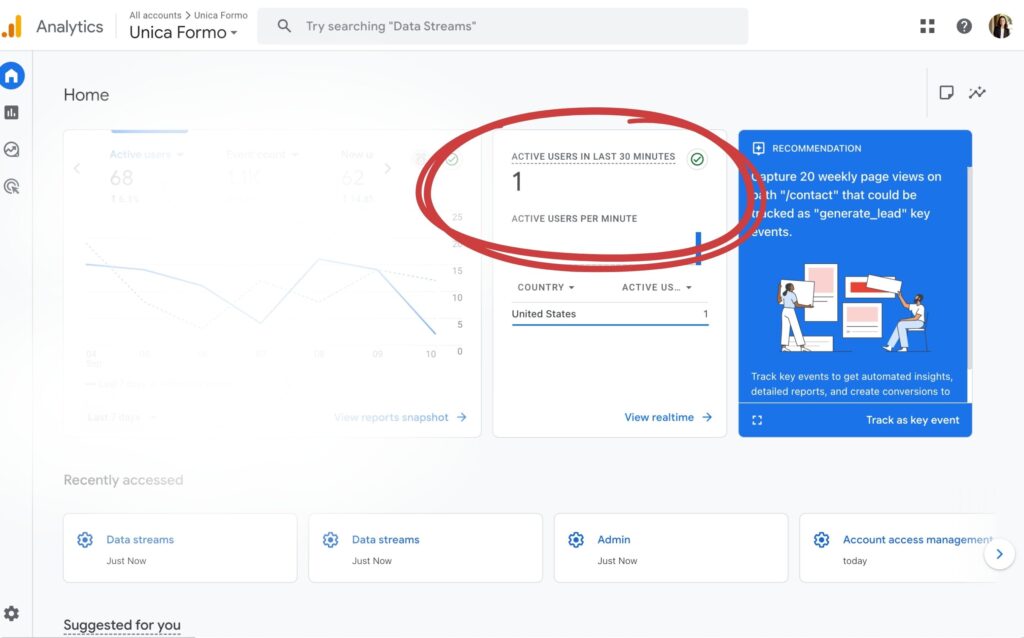
Wrap Up
You did it! 🎉 You just set up Google Analytics and connected it to your Showit site. From here, you’ll be able to track traffic, see which pages your audience loves most, and make smarter decisions about your website content and marketing.
If you want to go further, you can also connect your Google Analytics account to Google Search Console to see what search terms bring people to your site. (I’ll cover that in another post!)
Next Step in Your SEO Setup
Now that you’ve learned how to set up Google Analytics (and add it to your Showit site), keep building out your SEO foundations:
👉 Read my guide on optimizing your images for Showit websites
Ready to Go Beyond DIY?
You’ve just learned how to set up Google Analytics (and add it to your Showit site) — one of the most important steps in building a strong SEO foundation. But here’s the thing: SEO works best when it’s paired with a beautiful, strategic website that’s designed specifically for your business.
That’s where I come in. I’m Jordin, the designer behind Unica Formo, where I create custom branding and Showit websites for purpose-driven entrepreneurs. With over a decade of experience in design and marketing, I’ve helped businesses not only launch gorgeous websites, but also set them up to perform in search and attract their ideal clients.
✨ Want to skip the tech headaches and have a site that’s designed (and optimized) for you? Book a custom web design project with me →
FAQs About Google Analytics + Showit
Is Google Analytics free?
Yes! Google Analytics is completely free to use. Most small business owners, creatives, and service providers only need the free version (GA4). There is a paid enterprise version called Google Analytics 360, but unless you’re running a huge company with advanced data needs, you won’t need it.
Does Showit work with Google Analytics 4 (GA4)?
Absolutely. Showit fully supports GA4. All you need to do is grab your Measurement ID (the one that starts with G-) and paste it into your Showit Integrations tab. Once published, it automatically applies to every page of your site.
How long does it take for data to show up in Google Analytics?
Most data starts appearing within 24 hours. But you can use the “Realtime” report in Google Analytics right away to make sure your setup is tracking correctly — you should see yourself show up as an active user when you visit your site in another tab.
Do I need Google Analytics if I already see traffic stats in Showit?
Showit does give you basic traffic data, but it’s limited. Google Analytics provides much deeper insights — like where your traffic is coming from, which pages perform best, and how visitors move through your site. If you care about SEO, marketing, or growing your audience, Google Analytics is a must-have.
Can I give my designer or marketer access to my Google Analytics?
Yes! You can add team members (or me, if you book a project) directly inside your Google Analytics account by going to Admin → Account Access Management. That way, they can help monitor your traffic and SEO performance without sharing your login.
Pin for Later:

Jordin Brinn is the founder and lead designer of Unica Formo — a creative studio in Columbus, Ohio, specializing in custom Showit website design and brand strategy for service-based businesses like coaches, consultants, therapists, creatives, and wellness professionals. With over a decade of business experience, she helps clients bring strategy, clarity, and personality to their online presence.
Explore design services and free resources at unicaformo.com.