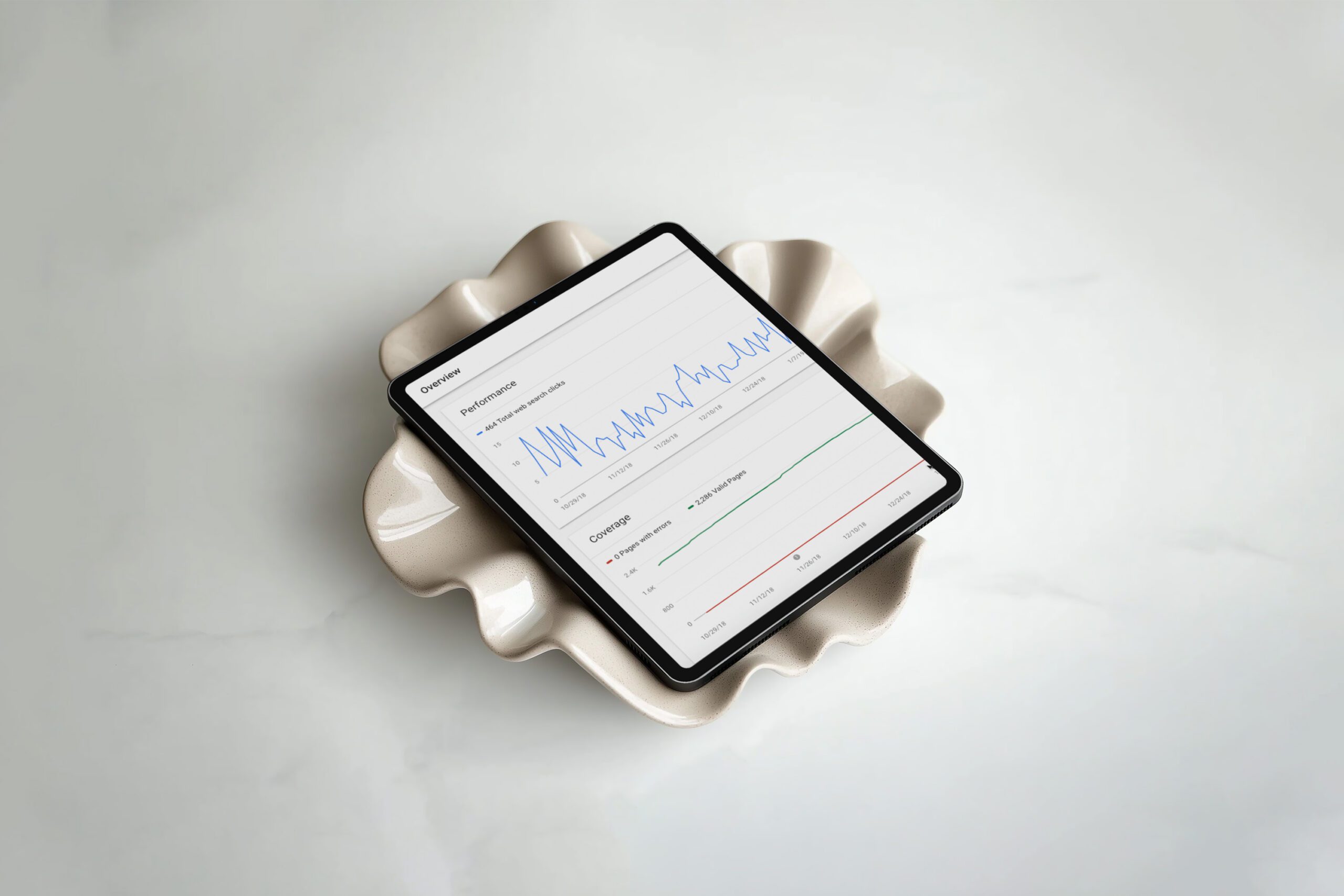- Why Google Search Console is a Game-Changer for Website SEO
- Before You Start: What You’ll Need
- Step 1: How to Set Up Google Search Console and Verify Your Account
- Step 2: Verify Your Website in GSC
- Step 3: How to Set Up Google Search Console and Submit Your Sitemap from Showit
- Step 4: Monitor Your Website SEO Performance in GSC
- Step 5: Troubleshooting Common GSC and Sitemap Issues
- Tips to Maximize Google Search Console for SEO
- Next Steps to Boost Your Website SEO
- FAQ
If you’ve been wondering how to set up Google Search Console and submit your sitemap for your website, you’re in the right place. I’m Jordin, and I help purpose-driven entrepreneurs—from therapists to photographers—create websites that not only look beautiful but actually get found on Google. One of the most important steps in making sure your website is SEO-ready is connecting it to Google Search Console and submitting your sitemap correctly.
In this guide, I’ll walk you step by step through the entire process: setting up Google Search Console, verifying your website, finding and submitting your Showit sitemap, troubleshooting common issues, and using GSC to monitor your site’s SEO performance. By the end, your website will be fully configured to get indexed by Google and optimized for search.
Pro Tip: Submitting your sitemap in Google Search Console ensures every page on your site has a chance to rank in search results.
Why Google Search Console is a Game-Changer for Website SEO
Google Search Console is your website’s direct line to Google. Unlike Google Analytics, which tells you how people interact with your site (and is the first step and very important. related read: How to Set Up Google Analytics (and Add It to Your Showit Site)), GSC tells you how Google crawls, indexes, and interprets your content. It’s free, powerful, and absolutely essential for website SEO.
With GSC, you can:
- Discover which keywords drive traffic to your site
- Identify crawl errors or broken links that can hurt SEO (related read: How to Set Up Redirects on Showit)
- Submit your sitemap so Google indexes all pages efficiently
- Monitor backlinks and improve domain authority
- Get alerts if Google detects security issues or penalties
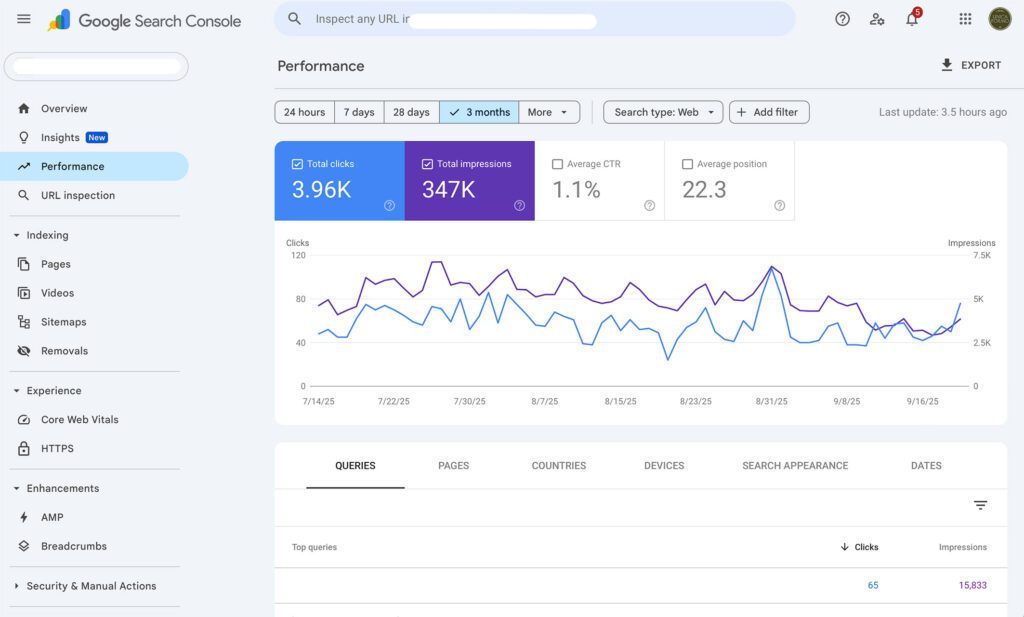
By connecting your site to Google Search Console, you’re taking control of your website SEO strategy and ensuring that Google can index your pages correctly.
Before You Start: What You’ll Need
Before setting up GSC and submitting your sitemap, gather:
- A Google account – the one you’ll use for GSC.
- Access to your website – to add a verification code or DNS record.
- Your sitemap URL – if you’re on Showit, see the next section for exact instructions.
Step 1: How to Set Up Google Search Console and Verify Your Account
- Go to Google Search Console and click Start Now.
- Log in with your Google account.
- Choose a property type:
- Domain – Covers all subdomains and protocols (https/http). Requires DNS verification.
- URL Prefix – Covers only the exact URL. Easier for beginners.
By following these instructions on how to set up Google Search Console and submit your sitemap, you’ll ensure that your website is fully verified and ready for indexing.
Pro Tip: If you want complete indexing coverage for your site, choose Domain. For faster setup, choose URL Prefix.
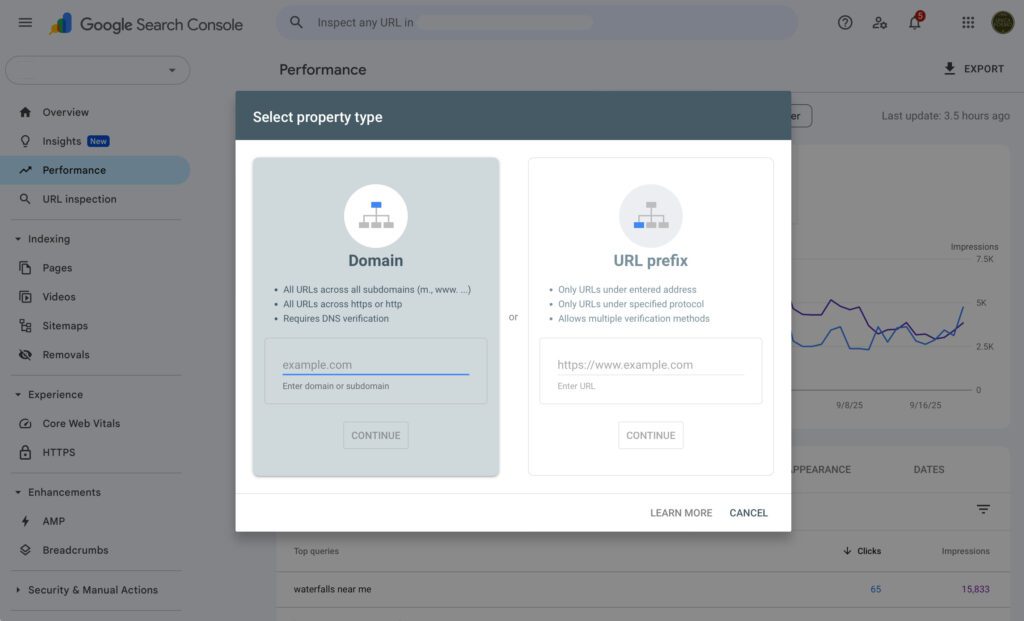
Step 2: Verify Your Website in GSC
Verification proves you own the site. Depending on your platform, you can verify via:
HTML File Upload (URL Prefix)
- Download the HTML verification file from GSC.
- Upload it to your website root directory.
- Click Verify in GSC.
HTML Tag (Meta Tag)
- Copy the meta tag from GSC.
- Paste it into your website
<head>section. On Showit: Settings → SEO Settings → Header Code. - Click Verify.
DNS Record (Domain Property)
- Log into your domain registrar (GoDaddy, Namecheap, etc.).
- Add the TXT record from GSC.
- Wait for propagation (up to 48 hours) and click Verify.
Google Analytics or Tag Manager
If your site already has GA or GTM installed, you can verify through the existing tracking code.
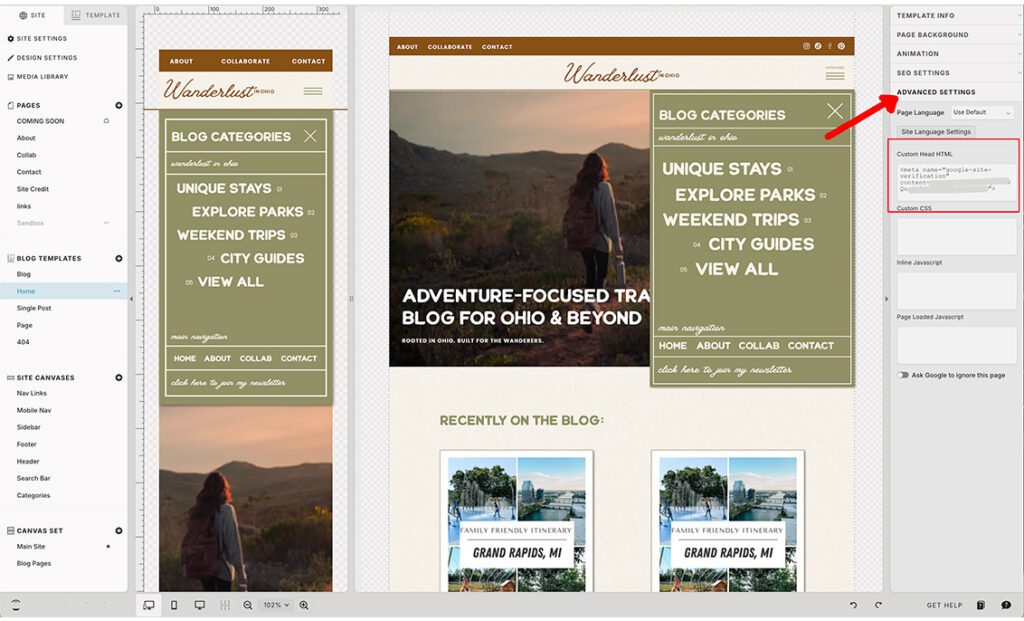
Step 3: How to Set Up Google Search Console and Submit Your Sitemap from Showit
A sitemap tells Google which pages exist on your website. Without it, Google might miss pages or updates, hurting your SEO.
How to Find Your Showit Sitemap
When you publish your site, Showit creates a sitemap that lists all of your published pages. Submitting this sitemap in Google Search Console helps Google know where to look for updates and encourages faster indexing of new content.
Finding your Showit sitemap
You can access your sitemap at: yourdomain.com/siteinfo.xml
Submit Your Sitemap in Google Search Console
- In GSC, select your property.
- Click Sitemaps in the left menu.
- Paste your Showit sitemap URL under Add a new sitemap.
- Click Submit.
Check the Coverage Report after submission. Fixing errors ensures all pages get indexed efficiently.
Step 4: Monitor Your Website SEO Performance in GSC
Once you know how to set up Google Search Console and submit your sitemap, you can use the platform to monitor page performance, identify crawl errors, and improve your website SEO over time. Then you can start using these reports to improve SEO:
- Performance Report – clicks, impressions, CTR, and keyword rankings (internal link: Keyword Research Tips for Small Businesses)
- Coverage Report – indexed, excluded, or error pages
- Enhancements – mobile usability, Core Web Vitals, structured data errors
- Security & Manual Actions – alerts about hacks or penalties
Check GSC at least once a week to spot crawl issues, track keyword performance, and optimize your pages for better rankings.
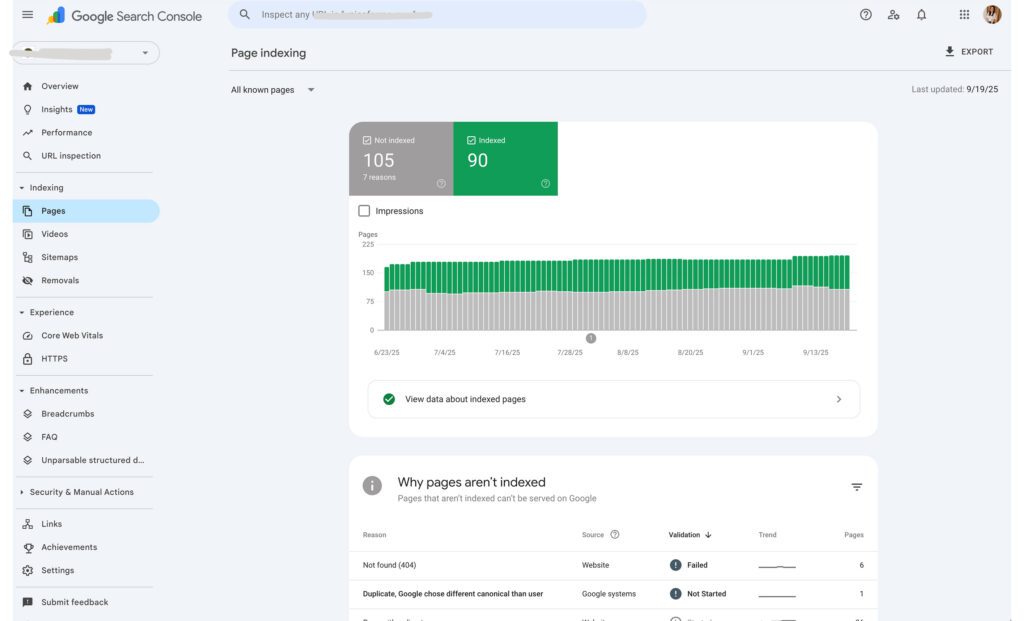
Step 5: Troubleshooting Common GSC and Sitemap Issues
- Sitemap not found – verify URL ends with
.xmland is public - Verification failed – ensure code is on the live site
- Pages not indexed – check Coverage Report; confirm pages aren’t “noindex”
Learn more about sitemap errors on Google Webmaster Help
Tips to Maximize Google Search Console for SEO
- Submit multiple sitemaps if your site has blogs, shops, or media sections. (related read: How to Blog for SEO (So Google Actually Ranks Your Content))
- Use the URL Inspection Tool to request indexing for new content.
- Monitor mobile usability—Google uses mobile-first indexing.
- Track Core Web Vitals for speed and interactivity.
- Connect GSC to Google Analytics for a combined view of SEO + user behavior.
Next Steps to Boost Your Website SEO
Now that you know how to set up Google Search Console and submit your sitemap, you can start monitoring your SEO, fixing errors, and ensuring every page on your website gets indexed correctly.
If you want a fully optimized Showit website that’s ready to get found on Google without the tech headaches, I help purpose-driven entrepreneurs create websites that rank and convert. Schedule a call with me today and let’s make your website your #1 marketing tool.
FAQ
Q: How often should I check Google Search Console?
A: At least once a week to monitor indexing, crawl errors, and keyword performance.
Q: Can I submit multiple sitemaps?
A: Yes—especially for large sites with blogs, shops, or media pages.
Q: How long does it take for Google to index new pages?
A: Usually a few days, but it can take a few weeks for larger sites.
Q: How do I get my sitemap if I use Showit?
A: You can access your sitemap at: yourdomain.com/siteinfo.xml
Q: Can I verify my site with Google Analytics instead of HTML?
A: Yes! If GA is installed, GSC can verify via the tracking code.
Image Suggestions Recap:
- GSC dashboard overview
- Domain vs URL Prefix selection
- HTML meta tag verification
- Showit SEO Settings sitemap URL screenshot
- Sitemap submission in GSC
- Coverage and performance report screenshots
- URL Inspection tool
- Infographic of common errors & fixes

Jordin Brinn is the founder and lead designer of Unica Formo — a creative studio in Columbus, Ohio, specializing in custom Showit website design and brand strategy for service-based businesses like coaches, consultants, therapists, creatives, and wellness professionals. With over a decade of business experience, she helps clients bring strategy, clarity, and personality to their online presence.
Explore design services and free resources at unicaformo.com.